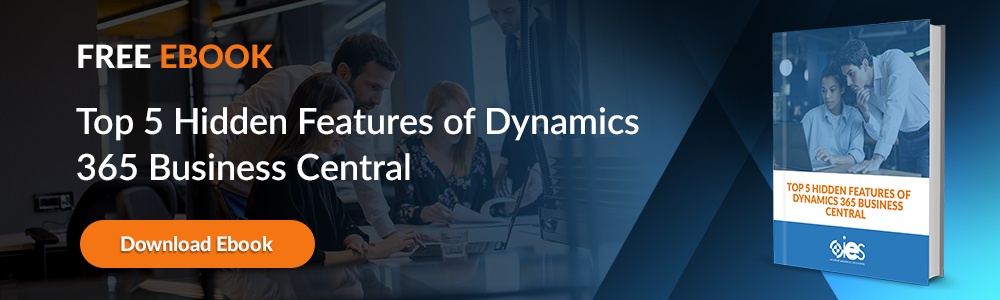Businesses use bank reconciliation to ensure that cash balances and transactions from bank statements are recorded in the general ledger. During this process, the reviewer looks for discrepancies. If one is found, the two cash amounts are brought into alignment by adjusting for unrecorded transactions, which can include bank fees and deposits not yet cleared.
Dynamics 365 Business Central bank reconciliation is made easier thanks to the tools provided by the platform. You can resolve any issues that might impact budgeting and forecasting. This article provides an overview of how to perform bank reconciliation in Business Central.
Bank Reconciliation with Business Central
To get started, navigate to the Bank Reconciliation page in Business Central.
- Go to the Bank Accounts module.
- Select the bank account to use for reconciliation.
- Go to Process -> Bank Reconciliation.
The worksheet that appears lets you review and match any transactions from your G/L to your bank statement. You can perform this process in three different ways.
- Use the Match Automatically action
- Use the Reconcile with Copilot action
- Use the Match Manually option by selecting lines from both panes and linking bank statement lines to general ledger entries
You should see an Applied checkbox appear on lines with matched entries. Click here to learn more about setting up rules for automatically applying payments.
The Total Balance field in the Bank Statement Lines page should be the same as the combined values of the Balance to Reconcile and Balance Last Statement fields in the Bank Account Ledger Entries pane.
Unmatched lines will have a value in the Difference field. They will remain on your Bank Acc. Reconciliation page after you post. These discrepancies must be resolved before you can complete your account reconciliation. Examples of why you can run into these differences include:
- Bank transactions in Business Central are not reflected on bank statements because bank transactions were never created.
- Bank transactions on statements are not reflected in Business Central because a posting was not made there
- Transactions not matching because of errors, like a mistyped customer name or dollar amount
You can fill in bank statement lines in the Bank Acc. Reconciliation page using one of the following methods:
1. Import a Bank Statement
You’ll need to set up the Envestnet Yodlee bank feeds service to import electronic bank statements from your bank.
- Go to the search icon and look up Bank Account Reconciliation to locate the correct link.
- Click the link, then select New.
- Go to the Bank Account No. field and select the correct bank account.
- Enter the bank statement date in the Statement Date field.
- Enter the statement balance in the Statement Ending Balance field.
- You can also import a bank statement file by selecting the Import Bank Statement action.
- Locate your file and select the Open button. This will import your bank transactions into the Bank Statement Lines pane.
2. Fill in Bank Reconciliation Lines Using Suggest Lines Action
You can use this option as an alternative to fill in missing statement lines.
- Go to the Bank Acc. Reconciliation page and select Suggest Lines.
- Go to the Starting Date field and enter the earliest posting date for the entries you wish to reconcile.
- Go to the Ending Date field and enter the most recent posting date for the entries you wish to reconcile.
- The ending date usually matches the Statement Date field. You can enter a different date if you only need to reconcile transactions for a specific period.
- If necessary, select the Exclude Reversed Entries option to exclude unmatched open reversed entries, then click OK.
3. Automatically Match Bank Statement Lines with Account Ledger Entries
You can use the automatic matching functionality on the Bank Acc. Reconciliation page to match the text between your bank statement lines and bank account ledger entries.
- Choose the Match Automatically option. That will open the Match Bank Entries page.
- Go to the Transaction Date Tolerance (Days) field and enter the span of days to search for the bank account ledger entry posting date. You can enter 0 to search only for matching bank statement transaction dates.
- Click OK.
You’ll see color-coded lines to help you understand how to resolve the issue. Lines matched to the current bank reconciliation will be in green font, while those matched to other reconciliations will be in blue font. You can remove matches by selecting a bank statement line and clicking Remove Match.
4. Match Bank Statement and Ledger Lines Manually
When using the manual option, use the options for Show All, Show Reversed Entries, Hide Reversed Entries, and Show Nonmatched to make it easier to see everything.
- Choose an unapplied line from within the Bank Statements Lines pane.
- From the Bank Account Ledger Entries page, select any bank account ledger entries you can match to any selected bank statement lines.
- Select the Match Manually action. The bank statement line and the bank account entry font should change to green, and the Applied checkbox should also be selected.
- Keep repeating the above steps for any unmatched bank statement lines.
Validating Bank Reconciliation
You should review your bank reconciliation before posting using the Test Report option. It’s available in two places:
- From the Bank Acc. Reconciliation page when preparing a bank reconciliation
- From the Payment Reconciliation Journal page when reconciling payments
Add Missing Ledger Entries
You can do the following to reconcile bank statement lines without matching entries in Business Central.
- Go to the Transfer to General Journal option from the Bank Acc. Reconciliation page.
- Specify which general journey to use on the Trans. Bank Rec. to Gen. Jnl. page and then click OK.
- Fill in the journal line with the required information.
- Review your posting results using Test Report.
- Select the Post option, then match your bank statement line to the entry.
- You should see the new ledger entry when you reopen or refresh the Bank Acc. Reconciliation page.
- You can now match the bank statement line manually or automatically with the bank account ledger entry.
Streamline Reconciliation Processes With IES
Internet eBusiness Solutions (IES) can help you create automated processes to eliminate errors that can crop up during bank reconciliations. Contact an IES representative to learn more about our services.