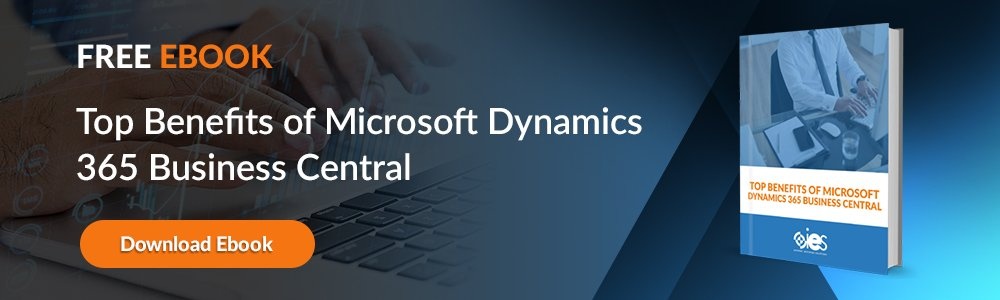Dynamics 365 Finance is an enterprise resource planning (ERP) cloud solution designed to help companies oversee all functions related to finance. The capabilities were originally part of Microsoft’s Dynamics 365 Finance and Operations solution before Microsoft separated the finance and operations functions. This article goes over the steps required to implement and install Dynamics 365 Finance and Operations.
Dynamics 365 Finance is an enterprise resource planning (ERP) cloud solution designed to help companies oversee all functions related to finance. The capabilities were originally part of Microsoft’s Dynamics 365 Finance and Operations solution before Microsoft separated the finance and operations functions. This article goes over the steps required to implement and install Dynamics 365 Finance and Operations.
Best Practices Before Getting Started
Before you start implementing your Dynamics 365 Finance, make sure you’ve mapped out various elements like:
- Project scope
- Budget estimates
- Time to complete the project
- The risks involved in the project
In addition, you should learn the different roles involved in implementing a Dynamics 365 Finance project. You’ll have to rely on the skills and expertise of each group when assigning and coordinating different tasks.
Customers
Individuals from the following groups can fill customers’ roles:
- Business decision maker — The person who decides whether to invest in new Dynamics 365 Finance technology;
- Project manager — The person in charge of overseeing the implementation of the Dynamics 365 Finance project;
- Subject matter experts (SMEs) — The people who are experts about company processes for a specific area;
- Business users — Individuals who will use the Dynamics 365 Finance solution after it gets deployed;
- Developers — Individuals tasked with building a new Dynamics 365 Finance application or extending the core functionality of an existing one.
Partners
Individuals who can fill the partner role include functional consultants, solutions architects, and developers. A functional consultant goes over the business requirements and translates them into business policies and solutions that comply with current industry best practices. A solutions architect leads the team that implements the Dynamics 365 Finance solution, which typically includes developers.
Once you understand the general scope of the project and know who will fill the requisite roles, you can move on to implementing your Dynamics 365 Finance project.
1. Complete Lifecycle Services (LCS) Configuration
- Go to LCS, select Sign in, then log in using your subscription account.
- Select the plus (+) sign to create a new project.
- Next, select Migrate -> Create Solutions -> Learn for your project type.
- Add a name for your project, then pick Finance and Operations for product name.
- Choose a methodology and industry, then click Create.
2. Perform an Analysis
The functional consultant should create the business requirement documents. They work closely with the solution architect, who is responsible for conducting a requirements analysis. The architect collaborates with team members and comes up with any necessary workarounds or extensions the Dynamics 365 Finance modules can’t handle.
Bring your project team together. For on-premises projects, enter the serial number from your on-premises license file into the License serial number field. You can find it under Project -> Organization and ownership.
Deploy a demo environment so that all users get the chance to become familiar with Dynamics 365 Finance. If you’re working with an on-premises project, download any templates needed for data configuration. Get any required signoffs for the business processes and requirements from customers. Finally, come up with estimates on how much effort must go into setting up the infrastructure if you’re doing an on-premises deployment.
3. Conduct Your Design and Development
Create your development and test environment using Dynamics 365 Finance. Start defining test cases and coming up with test scripts based on the business requirements. Test any plugins or other third-party apps for compatibility and security.
Get signoffs for your functional design documents (FDD) and technical design documents (TDD) created during the process. Use the automated tool within Dynamics 365 Finance to look for any issues with the code and added customizations.
Select the build you wish to use for your production release. Upload it to the LCS asset library, making sure to tag it as a release candidate. Next, upload deployment packages to the asset library. Make updates to project milestone dates as needed.
4. Test Your Implementation
For an on-premises deployment, you must set up an on-premises connector by navigating to Project Settings, selecting the On-premises Connectors tab, then following the instructions. Next, create a sandbox environment that contains the core functionality of your Dynamics 365 Finance app.
Run your test scripts in this environment to confirm that everything performs as designed. Come up with estimates for any changes identified. Complete a change request if there will be impacts to the original project delivery timeline.
Business users should run and test the application before conducting user acceptance testing (UAT) with customers. In addition, they must sign off on all testing scenarios before allowing the code to move to production.
5. Deploy and Run Your Implementation
Complete your provisioning checklist before deploying your production environment through LCS. First, get all required signoffs from the project owner. Next, perform a mock cutover to check for any issues before going through with the final deployment. Finally, do a go-live health check to ensure everything in production functions as designed.
Get Help with Your Dynamics 365 Finance Implementation
Internet eBusiness Solutions experts can handle the complexities involved in implementing a Dynamics 365 Finance project. Let us know what you need, and we can guide you through the process. Set up a consultation with one of our Dynamics 365 solution experts today.