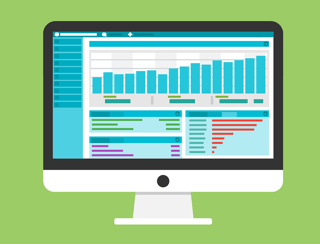 Dynamics GP Integration Manager is a handy little tool that was designed to allow you to load data into GP manually. You can add data from an XML, text file or database. It's an excellent add-on that helps reinforce data integrity. We like the Integration Manager because you don’t have to be a data scientist to use it—it’s a graphically enabled interface with some cool drag-and-drop features that allow even the “non-geeks” in an office to use it efficiently.
Dynamics GP Integration Manager is a handy little tool that was designed to allow you to load data into GP manually. You can add data from an XML, text file or database. It's an excellent add-on that helps reinforce data integrity. We like the Integration Manager because you don’t have to be a data scientist to use it—it’s a graphically enabled interface with some cool drag-and-drop features that allow even the “non-geeks” in an office to use it efficiently.
We've assembled five "need to know" tips that will help you understand how to leverage this piece of the Microsoft toolkit to make your data integrations go a little more smoothly.
Tip #1 Download the Microsoft Dynamics GP Integration Manager User’s Guide.
You can do that by clicking here. That way you always have a fallback in case you need a troubleshoot guide.
Tip #2 Streamline Mapping
Dynamics GP Integration Manager has drag-and-drop functionality. You can completely skip the process of selecting a source field, which can be a little laborious if you're not a data manager. Drag-and-drop allows you to leave the source window open and just pull fields where you need them.
Tip #3 Creating Pathnames
Updating source files can be a constant on your data to-do list. The data file source may change from one server to another. If you’re updating the Source Adaptors to a new drive or folder, you can use Pathname Translations to speed up the process. The ERP Software Blog has a nice series of screen shots that can walk you through the process. The goal, though, is for you to be able to update one translation that tells all the Source Adapters to use the new path once the information has been added.
Tip #4 Automatic Integration
You can automate data integration as a regular process, but usually, Dynamics GP users make this more of a manual process on their task list. One reason to automate data integrations would be to update payroll records. For example, if you have a personalized time clock, you could take that information from an external system and drop it into GP. This saves you from having to reenter the data manually. Or, if you have proprietary software for purchase orders, you can use Dynamics GP Integration Manager to bring the PO’s directly into Dynamics GP. One important benefit of using the Integration Manager is that it can reduce the amount of time your organization is spending on double data entry. That’s the beauty of a 365-integrated platform—the pieces come together to form a more efficient and cohesive whole.
Tip #5 Dynamics GP Integration Manager is One Option
Did you realize you have three options to import data into GP? We’ve been talking about the Integration Manager, which is perfect for the average user that lacks programming skills. But there is also eConnect, which offers a whole series of tools that integrates applications with GP data. This is for the more sophisticated user. eConnect has a set of SQL integrators that enforce the programming logic to help with the import process. (If you don’t know what this means, stick with the Integration Manager.) There is also Web Services for GP that uses the standard Internet protocols for transferring data.
To learn more about the benefits of Dynamics GP Integration Manager, contact the IES team today and set up a free consultation.


