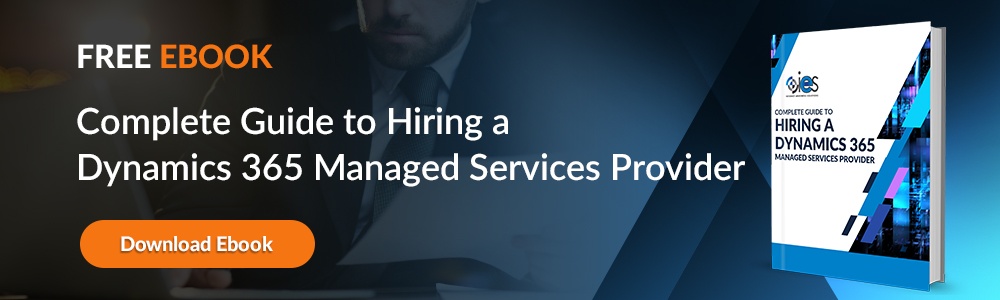You may be considering an upgrade from Dynamics AX 2012 or 2013 to Dynamics 365 Business Central or another Dynamics product because of end-of-life support. There’s a lot of complexity involved in moving forward from AX 2012. It’s why many organizations turn to partners like Internet eBusiness Solutions (IES) to assist with the different phases involved.
You may be considering an upgrade from Dynamics AX 2012 or 2013 to Dynamics 365 Business Central or another Dynamics product because of end-of-life support. There’s a lot of complexity involved in moving forward from AX 2012. It’s why many organizations turn to partners like Internet eBusiness Solutions (IES) to assist with the different phases involved.
With so many variables in everything from the database to the backing code, it helps to have the eye of an experienced professional evaluating the potential issues that might arise during your upgrade to Dynamics 365 Business Central.
Why Upgrade to Dynamics 365?
Moving over to Dynamics 365 opens your companies up to benefits like:
- Improved cost reduction — You can cut down on the hardware costs and labor involved in the maintenance of AX. Dynamics 365 is a software-as-a-service (SaaS) product based in the cloud. That means you no longer need to maintain on-premises servers. Instead, you pay a monthly fee based on services necessary to keep your enterprise running.
- Easier management — The lack of infrastructure maintenance required means that your organization no longer needs to worry about patches or upgrades. Those tasks get handled automatically by Microsoft. That makes application lifecycle management a lot easier and cost-effective. You can use Microsoft tools like the Life Cycle Services (LCS) portal to manage application development, migrations, and other essential IT functions.
- Ongoing business continuity — Microsoft backs up all information held within your cloud infrastructure with Azure. That means your company stays up and running even when a natural or man-made disaster strikes your company.
- Simplified Integrations — Dynamics 365 comes with tools that help you with functions like migrating code, setting up customizations, and refining your code. They also assist you with building new functionality into the platform to suit your company’s needs, including whether to create new applications from scratch or help with setting up complex third-party integrations.
Upgrading to Dynamics 365
How you migrate to Dynamics 365 can vary depending on the age of your current solution. You may need to run specific processes beforehand or perform a completely new implementation. The best way to judge that is by having a partner like IES helping you with the transition. They can assist you with outlining the technical details involved in your upgrade to Dynamics 365.
1. Perform Analysis
Before you upgrade to Dynamics 365 Business central, you should run the Upgrade Analyzer Tool. That will tell you which tasks to complete to prepare for your Dynamics 365 upgrade.
- Data cleanup — You identify data to remove without losing functionality. The tool shows you which are eligible for reduction through the cleanup processes. One great thing about the tool is that it explains the impacts of getting rid of the data before you decide. Reducing the amount of information you transfer lowers how much you end up paying in subscription costs for your Dynamics 365 components. Smaller databases also speed up the upgrade process and help you go live more quickly.
- SQL configuration — You review your current SQL configuration and the recommended optimizations. The tool helps ensure your SQL instance runs correctly.
- Depreciated features — This tool pinpoints features currently in use that are unavailable in your new Dynamics 365 instance. Identifying these gaps early allows you time to find other alternatives.
2. Run Code Upgrade Estimate
Before you get started, establish a pre-upgrade list to document the information needed to support your transition from AX to Dynamics 365. Running the code upgrade moves code from AX 2012 and converts it to the format required for Dynamics 365. Performing this step helps you estimate the total cost of your upgrade.
3. Execute the Transition from Dynamics AX to Dynamics 365
Perform the following after completing your analysis:
- Set up and deploy your demo environment
- Outline your project plan
- Execute the tasks identified through the Upgrade Analyzer tool
- Build new code required for your new Dynamics 365 platform
Once you’ve finished your code upgrade tasks, you need to upgrade your database in a development environment. It’s easier to locate and fix bugs at this stage.
- Backup your AX 2012 database
- Upload the backup to Azure storage
- Download and restore your backup to a development environment
- Execute the data upgrade
After completing your data upgrade in a development environment, you’ll need to do the same in a sandbox environment. You don’t have the same flexibility here, so try to work through your issues thoroughly before starting this step. This space is where business users and other functional teams use the upgrades to work through their business processes.
4. Validate Your Upgrades
By this point, you should have all environments ready that hold your upgraded code and data. Pull in everyone involved in moving the upgrades to a live environment. You should ensure that everything functions as intended before moving the information over to a production environment.
Execute the business processes used within Dynamics 365 Business Central and perform a complete functional test pass. You should review the old processes moved over from Dynamics AX and any new features built for Business Central.
After completing your testing, it’s a good idea to freeze changes put in place to prevent anything from interrupting your live release. Run your data upgrade one final time to ensure that everything works as intended. After testing your cutover, you’re ready to move your code and data upgrades to production.
Get Help with Your Dynamics AX to Dynamics 365 Upgrade
IES helps organizations work through upgrade issues like downgraded features and how to move their on-premises infrastructure to the cloud. Make your transition to Dynamics 365 seamless by enlisting the help of IES. Contact us today to start planning your next move.