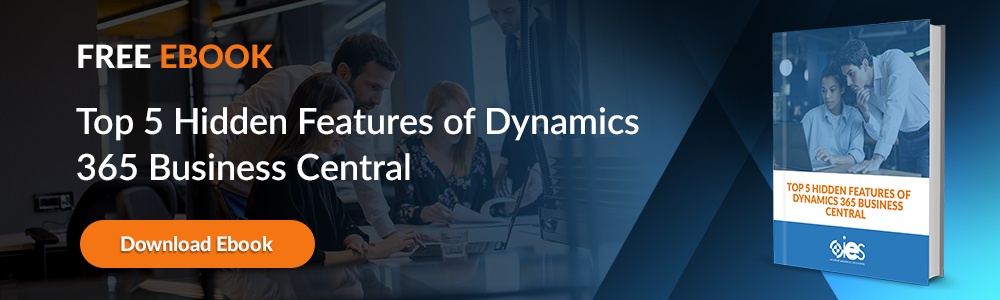Companies must maintain a certain level of consistency and predictability to sustain themselves over the long term. That’s not easy in a world constantly shifting and changing because of technology and evolving consumer needs. It’s one reason that many companies map out a business process flow for their most essential functions. Dynamics 365 simplifies the development of a business process flow diagram for any critical work within an organization.
Companies must maintain a certain level of consistency and predictability to sustain themselves over the long term. That’s not easy in a world constantly shifting and changing because of technology and evolving consumer needs. It’s one reason that many companies map out a business process flow for their most essential functions. Dynamics 365 simplifies the development of a business process flow diagram for any critical work within an organization.
What are the Benefits of a Business Process Flow?
Using the Microsoft Dynamics CRM for business process flow development provides those working within your company with clarity around business functions. That way, there’s no confusion about what should happen at each step. In addition, workers gain a sense of ownership over the role they perform, improving engagement and helping them feel more satisfied.
Other benefits of designing a business process flow diagram for your core organizational functions include:
More comprehensive training
A well-designed business process flow makes for an excellent addition to training materials provided to new employees. They help answer workers' questions about the correct way to handle a task. Because of that, companies can cut down on the time it takes to get new employees up to speed about their new roles.
Improved workplace collaboration
Poor communication can lead to high-stress levels among employees. Dynamics 365 includes functionality that allows team and organizational collaboration while creating a business process flow diagram. That way, everyone gets the chance to provide essential input into the correct way to perform a business process.
Help in enforcing compliance
Industries like healthcare and finance are subject to local, state, and federal regulations. With Dynamics 365 business process flow branching, you can develop business rules that ensure employees comply with all guidelines and corporate policies. Because Dynamics 365 flow diagrams let you map out every step, this ensures that your company has documentation around all compliance standards.
How Do I Design a Business Process Flow in Dynamics 365?
Before users can use Dynamics 365 to create business process flow diagrams, they must have access granted within a security role.
- Go to Settings -> Security -> Security Roles.
- Select the security tole to enable a business process.
- Click on the Business Process Flows tab.
- Provide access at the business unit or organizational level.
- Click Save, then close.
Once users have permission, they can begin creating a business process flow diagram.
- Open the solution explorer.
- Look on the left navigation pane and select Processes.
- Navigate to the Actions toolbar, then select New.
- Complete the following required fields in the Create Process section.
- Enter a meaningful process name.
- Select Business Process Flow from the Category list. Remember that you can’t change the category after creating the process. Category
- Select the correct entity from the Entity list. Remember, the entity you choose directly impacts what fields become available for steps you can add to the first stage of your process flow.
- Click OK to create a new process. You should see the business process flow designer open with an already-created single stage.
Adding Stages
Below are the steps to take if you need to outline progress from one stage to another while working with a Dynamics 365 business process flow diagram.
- Go to the Components tab, select a Stage component, and drop it on the + sign within the designer.
- Navigate to the Properties tab on the right side of the screen to set up the properties for your stage.
- Add a name, then a category if you wish before clicking Apply.
To see the steps in a stage, go to the Details section in the lower-right corner of the current stage. You can add more steps by dragging a Step component from the Components tab.
In addition, you can set properties for each step by going to the Properties tab. Here, you can select Required if you wish to force users to complete a specific field before moving on to the next step in a business process.
Adding Branches
The following steps allow you to add a condition during Dynamics 365 business process flow branching.
- Select a Condition from the Components tab, then add it to a + sign between two stages.
- Click on the condition, then set up its properties using the Property tab.
- Select Apply when done.
Adding Workflows
Below are the steps to build a workflow within Dynamics 365.
- Go to the Components tab and select a Workflow component. Then, drag it over to the stage or onto the Global Workflow item. Please note that adding it to a stage triggers a workflow upon entry or exit the stage. On the other hand, adding it to the Global Workflow triggers the workflow when the business process gets activated or archived.
- Select the workflow, then click the Properties tab to set up the individual properties.
- Click Apply once you’re done.
Additional Business Process Workflow Development Steps
- Click Validate on the action bar to validate your current business process workflow.
- Click the Save button to save your process as a draft for later editing.
- Select Activate to make the process available to a team or business unit.
- Go to Edit Security Roles to control who can read, create, update, or delete a business process flow instance.
How Do I Edit a Business Process Workflow in Dynamics 365?
If you need to edit a business process flow diagram in Dynamics 365, go to your solution explorer, then select Processes. Select your business process flow from the list of available items. Once you choose a business process flow, it should open in your designer. From there, you can make updates as needed.
Take Full Control of Your Business Process Workflows
Eliminate confusion around critical organizational functions by using Dynamics 365 for your business process flow diagram needs. Internet eBusiness Solutions helps companies leverage their Microsoft Dynamics 365 instance for maximum efficiency and profitability. Learn more about how we can help by setting up a consultation with one of our experts.