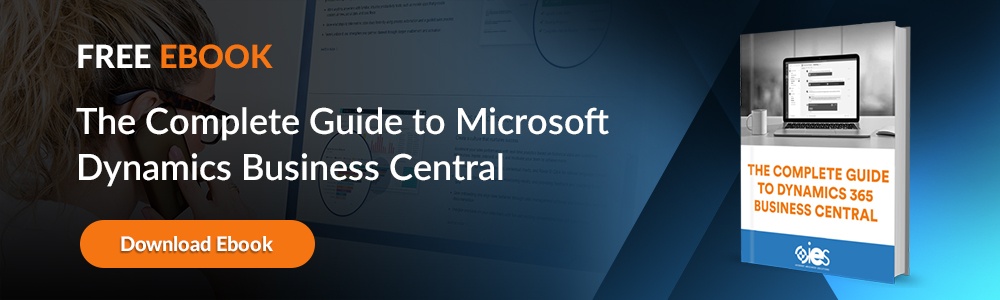Businesses often find it necessary to integrate different applications with native and third-party applications, which usually presents challenges for IT professionals and developers. One advantage of Dynamics 365 Business Central is that it can be integrated with existing Microsoft environments and popular third-party software. Let’s explore what’s possible with Business Central integration.
Businesses often find it necessary to integrate different applications with native and third-party applications, which usually presents challenges for IT professionals and developers. One advantage of Dynamics 365 Business Central is that it can be integrated with existing Microsoft environments and popular third-party software. Let’s explore what’s possible with Business Central integration.
Understanding Business Central Integration
Business Central provides several pathways for integration, including:
• REST APIs: REST APIs let external applications interact with Business Central data by providing create, read, update, and delete (CRUD) operations.
• Data APIs: Business Central offers two data APIs. OData is a RESTful protocol used for data retrieval and manipulation. It’s often used with Power BI and web-based applications. SOAP, a protocol-based approach, works well with legacy systems and other applications that use more formal messaging protocols.
• Power Platform: You can connect Business Central to Power Automate, Power Apps, and Power BI to extend app development, process automation, and data visualization.
If you’re unfamiliar with integrating Business Central with other applications, you may have trouble deciding which path to take. Internet eBusiness Solutions (IES) can offer guidance by evaluating your current technology stack and developing a plan, including how to best leverage Business Central API integration.
Integrations With Microsoft Applications
Below are some examples of integrating Business Central with different Microsoft platforms.
Business Central Office 365 Integration
Integrating Business Central with different Office 365 apps lets you add features that maintain data flow back and forth. For example, integrating Business Central with Excel allows you to view and update data from that system directly in an Excel spreadsheet.
That’s ideal for users who perform analytical reporting or manage G/L budgets using Excel. Developers can write code that directly reads or creates Excel files. If you’re a Power user, you can leverage Excel to create a layout for an analytical report and then upload it to Business Central. You can tap into Business Central API integration to work with other applications like Word, PowerPoint, and Outlook.
Business Central OneDrive Integration
OneDrive cloud storage makes it easy for business users to manage, save, and share files with others in an organization. Integrating Business Central with OneDrive adds options for opening or sharing files using OneDrive. If you open a document from Business Central in Excel, the action automatically copies that file to One Drive. That ensures that users always have the latest saved version of their updates.
Business Central Power BI Integration
Every Business Central instance comes with a Power BI free license. If needed, you can always upgrade to Power BI Pro to gain access to more features. Both allow you to view and create reports. While Power BI free offers limited access to sharing and refreshing reports, Power BI Pro unlocks all capabilities, including the ability to work within Business Central Apps.
Developers can use API pages or Open Data Protocol (OData) web services to work with data. API pages allow you to design pages and query API object types to expose information from data tables using a REST service to build integration services. Developers can also create custom APIs in Business Central and use them in Power BI reports.
One advantage of using API pages over OData is that the former loads more quickly. API pages also let you work with information in table fields not explicitly defined in a page object. In addition, users can set up dataflows to import, transform, and load data into a Power BI workspace to use in reports.
Integrations With Popular Software
Let’s explore how integrating Business Central with popular applications like Shopify, Magento, and Salesforce can expand your business processes.
Business Central Shopify Integration
To get started, your company will need a Shopify account. Within Business Central, check that you have the Shopify Connector installed and that your administrators have the correct permissions. You can add Dynamics 365 Business Central through the Shopify App Store. Once you’ve done that, follow the steps below to connect to your Shopify account.
1. Search for Shopify Shop in Business Central.
2. Set up a new action, then enter a code in the Code field to search for an item.
3. Go to the Shopify URL field and enter the URL of your shop.
4. Toggle Enable so it is on, then sign into your Shopify account if needed.
From there, follow the instructions to configure your Shopify shop in Business Central. To start selling products online, perform the following steps in Business Central.
1. Go to Shopify Products and look for the related link.
2. Click Add Items, then enter a code in the Shop Code field.
3. Enter a filter for the item in the Item Category Code field.
4. Click the Sync Product Images and Sync Inventory toggles to ensure they’re on.
5. Click OK and wait until all synchronization finishes.
Once you complete the above, you can start working with your Shopify integration with Dynamics 365 Business Central.
Business Central Magento Integration
You can download the Magento connector from AppSource to start working with Magento in Business Central. From there, create a token within Magento’s backend. You’ll need to enter this key into the Business Central Sales Channel. Look for and enable the processes using the Business Central synchronization dashboard. That kicks off automated data exchanges between the two platforms.
This integration also lets you:
• Update product information automatically
• Import orders from Magento into Business Central
• Determine the status of an order
• Provide customers with shipment statuses
Business Central Salesforce Integration
Integrating with Salesforce enhances the CRM benefits you can provide through Microsoft Dynamics 365. You can use the Power Platform or third-party integration tools like Zapier, which offer templates for integrating Salesforce and Business Central. Companies can also use Business Central and Salesforce’s APIs to create custom API integration.
If you decide to use the APIs, you must authenticate the credentials. You’ll need to register an App in Azure AD, assign API permission to Business Central, and then generate an OAuth token. For Salesforce, you must create a Connected App with API authentication, set the API permissions, and then generate an access token.
Get Started With Business Central Integration
Take advantage of IES’s experience to help set up integrations for Business Central instances. We can help you seamlessly connect to applications that enhance user productivity. Contact us today to learn more about our services.