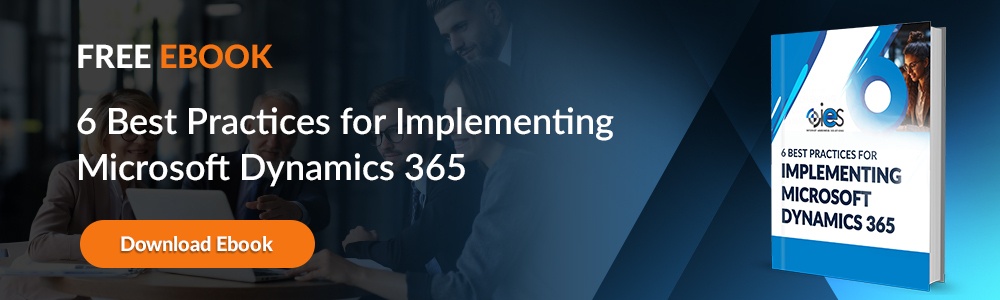When collaboration and data are separated, productivity suffers. Teams switch between apps, dig through endless emails, and struggle to maintain a single source of truth. This is where integrating Microsoft Teams and Dynamics 365 changes the game — Dynamics 365 Teams integration blends powerful business data with seamless collaboration to create a unified workspace.
When collaboration and data are separated, productivity suffers. Teams switch between apps, dig through endless emails, and struggle to maintain a single source of truth. This is where integrating Microsoft Teams and Dynamics 365 changes the game — Dynamics 365 Teams integration blends powerful business data with seamless collaboration to create a unified workspace.
By connecting Dynamics 365 and Teams, your organization can access critical records directly within Teams channels, chats, and meetings. Imagine discussing a customer account in Teams while simultaneously pulling up their sales history from Dynamics 365 — no more app-hopping or fragmented updates. This integration enables faster decision-making, better visibility, and stronger teamwork.
Microsoft has invested heavily in deepening this connection, and it shows. Users can share Dynamics 365 records within Teams conversations, co-author documents linked to opportunities or cases, and even create or update records without leaving the Teams interface. It’s more than convenient; it’s transformative for teams managing sales pipelines, customer service tickets, or project workflows.
In this post, we’ll discuss how to enable Dynamics 365 Teams integration, highlight its top features, and share best practices for getting the most out of this powerful — dare we say, dynamic — duo.
Benefits of Dynamics 365 and Teams Integration
One of the most significant advantages of Dynamics 365 and Teams integration is how it simplifies access to data. Instead of toggling between systems, users can bring customer or project information directly into their day-to-day conversations. This means fewer delays, reduced context-switching, and improved collaboration across departments.
For example, a sales manager can pin an account record to a Teams channel, allowing the entire team to track opportunities, review recent interactions, and update details in real time. A support representative, meanwhile, can pull up a case record during a Teams meeting, providing instant insight into the customer’s history and current issues. It’s a subtle change that leads to measurable time savings.
Other benefits include:
- Enhanced productivity – Employees spend less time switching tools and more time acting on insights.
- Improved visibility – Sales, service, and operations teams all work from the same information.
- Context-rich collaboration – Teams conversations gain immediate relevance with live Dynamics 365 data.
- Simplified workflows – Create and edit records directly in Teams without navigating separate apps.
Major Use Cases for Dynamics 365 and Teams
This integration is especially valuable in sales, customer service, and project management environments. Sales teams can collaborate on account strategies and proposals, share customer data in chats, and ensure all updates sync automatically with Dynamics 365. Customer service agents can review cases, escalate tickets, and coordinate with other departments, all without leaving Teams.
Project managers often use Dynamics 365 Teams integration to link project tasks, resources, and timelines directly to Teams channels, creating a single hub for communication and planning. Whether it’s a small internal project or a large-scale client implementation, having data and collaboration in one place is a clear competitive advantage.
How to Enable Dynamics 365 Teams Integration
Setting up Dynamics 365 Teams integration is a straightforward process, but it does require some configuration within both platforms. Administrators need to ensure that the proper licenses are in place — typically, users will need Microsoft Teams alongside Dynamics 365 apps like Sales, Customer Service, or Project Operations. Once licensing is confirmed, the integration can be activated through the Power Platform admin center.
The next step involves enabling collaboration features inside Dynamics 365. This includes connecting Teams to specific records or entities, such as opportunities, accounts, or cases. Users can then share these records directly into Teams channels or chats using the “Share with Teams” button within Dynamics 365. Permissions and data security remain tightly controlled, so sensitive information is only visible to authorized users.
Key Benefits of Dynamics 365 and Teams Integration
When Dynamics 365 and Teams are connected, you unlock a set of powerful features designed to streamline workflows:
- Chat and collaboration on records – Discuss customer accounts or opportunities directly in Teams, with data pulled from Dynamics 365.
- Automatic synchronization – Changes made in Teams reflect instantly in Dynamics 365, ensuring no data silos.
- Embedded dashboards – Add Dynamics views or charts into Teams tabs for real-time performance tracking.
- Document management – Store and co-author files linked to Dynamics 365 records without leaving Teams.
- Notifications and alerts – Receive automated updates when records are updated or milestones are reached.
Making the Integration Stick
Rolling out this integration isn’t as simple as flipping a switch. Successful adoption depends on user training and showing teams how the combined toolset reduces manual effort. Demonstrating real-world benefits, such as faster deal closures or better service response times, helps drive enthusiasm and ensures the integration becomes part of everyday workflows.
Best Practices for Maximizing Dynamics 365 and Teams
Once Dynamics 365 Teams integration is live, the real value comes from optimizing how your team uses it day-to-day. Start by identifying high-impact scenarios — such as sales reviews, customer escalations, or project updates — where embedding Dynamics 365 data into Teams conversations can save time. Encourage teams to pin key records to channels, create tabs with dashboards or lists, and use mentions to bring colleagues directly into discussions tied to specific opportunities or cases.
Another best practice is to leverage automation. Power Automate can be used alongside Dynamics 365 and Teams to trigger notifications or task assignments based on certain record updates. For example, when a high-value deal moves to the next pipeline stage, a Teams message can alert the entire sales team. Similarly, customer service teams can receive instant updates on priority cases, ensuring no detail slips through the cracks.
Finally, pay attention to governance. Ensure that your Teams channels and Dynamics 365 records are well organized, with clear naming conventions and security roles. This prevents clutter and ensures that the right information is accessible to the right people.
Partner with IES for Seamless Dynamics 365 and Microsoft Teams Integration
Implementing Dynamics 365 Teams integration requires both technical know-how and a deep understanding of business workflows. At IES, we bring years of experience helping organizations connect Microsoft Dynamics 365 with collaboration tools like Teams to unlock their full potential. Whether you need a tailored setup, advanced automation, or user training, our team can help you create a solution that truly supports your business goals.
With IES, you get a strategic partner committed to improving efficiency, collaboration, and long-term growth. Contact us today to learn how we can help your business take full advantage of Dynamics 365 and Teams.