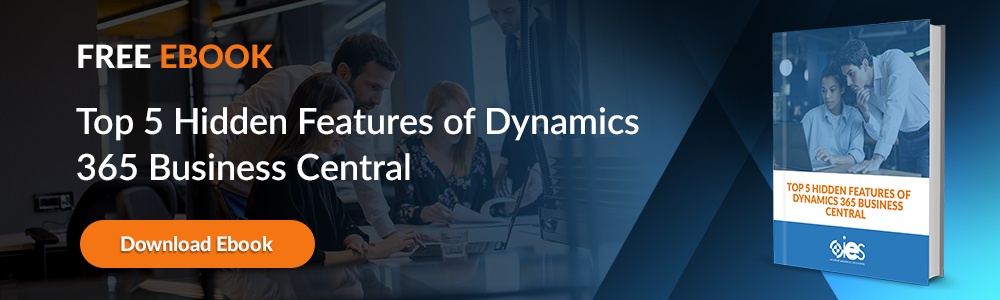Getting an accurate picture of what’s happening with your company finances is crucial if you want to sustain growth. Financial Management in Dynamics 365 provides organizations with modern software that generates insights into essential financial information. In addition, the platform offers capabilities that help businesses reduce financial risk and fraud. The out-of-the-box functionality of Dynamics 365 Finance allows organizations to optimize their financial processes quickly.
What are the Benefits of Using Microsoft Dynamics for Financial Management?
Dynamics 365 systems allow real-time tracking of receivables, assets, payables, and liabilities. As a result, businesses can simplify their balance sheet and help bookkeepers to keep the general ledger updated. The platform also makes income and cash flow statement generation easier.
You can automate your payable and receivables processes using the smart intelligence embedded within Dynamics 365 Finance. That keeps workers from getting bogged down in manual entry, freeing them up to complete other essential financial tasks. In addition, enabling Dynamic 365’s automated workflows to help with financial management contributes to shorter transaction cycles.
If a transaction occurs outside established norms, the platform can quickly pick up on it and alert the proper personnel. It’s another way for companies to protect their revenue stream from theft and fraud and avoid any negative hits on their credit.
Improved Cost Accounting
Dynamics 365’s advanced financial management capabilities capture all fixed and variable production costs. As a result, the management team can become proactive in catching any deviations by reviewing all financial details. That way, they can implement adjustments that place more controls on project costs.
Transparency around Transaction Monitoring
It’s easier for accounting teams to keep up with company bank accounts and associated items like checks, bills, and deposit slips. The platform supports efforts to streamline functions needed to handle bank statement reconciliation.
Organizations can use Dynamics 365 financial management business intelligence tools to create dashboards that provide visibility into company finances. Users can use the dashboards to access detailed financial reports for a deeper view of transaction data.
Better Forecasting and Business Planning
Dynamics 365 financial management tools help leaders design budgets based on data to help plan and control operations. You can simplify the handling of position and compensation planning. In addition, it becomes easier to set up fixed budgets capable of calculating transactions around and depreciation of company assets. You can also create financial modules that:
- Forecast sales growth
- Project the viability of potential projects
- Calculate the risk of going through with mergers based on market conditions
How Does Reporting Work in Dynamics 365?
Access to information is an essential part of financial management. Dynamics 365 offers support to users who need to manipulate and present with a need to display financial data in various formats, including the following:
- Analytical dashboards
- Sales invoices
- Tax documents
- Financial reports
The platform offers flexibility in how users can present financial results depending on the intended audience. That kind of control makes it easier for companies to create regulatory documents and other essential financial reports. Users can set up real-time presentations or create static reports built around user specifications. Below is an example of the tools available to set up reporting in Dynamics 365.
- Operational views — Presents information based on business personas
- Business documents — Commonly used to capture and review business data
- Analytical visualizations — Lets users explore logical data calculations
- Electronic reports — Configures data into an electronic format
- Financial reports — Provides information about organizational financial activities
How to Create a Report in Microsoft Dynamics
The easiest way to start with reports within Dynamics 365 financial management is using the Report Wizard.
- Select Reports from the top menu, then click New to build a new report.
- Look for the Report: New Report dialog box. From there, choose Report Wizard Report, then select Report Wizard.
- Choose your report starting point. If you’re creating a report, go with the Start a new report option. If you’re working with an existing report, select Start from an existing report. If you want to work from a copy of a prebuilt report, pick the Overwrite existing report option.
- Type in the name of your report, indicate which record types you wish to associate with it, then click Next. From there, fill in the following data fields:
- Report name
- Primary record type
- Related record type
- Create a filter that specifies which records you wish to display in the report.
Organizing Your Report Layout
- Choose the format for your report.
- Table only — Displays table grouped and sorted to your specifications
- Chart and table — Include both a chart and a table
- Chart — Displays only a chart with the details you choose
- Click Next.
Adding a Chart to Your Report
Follow the below steps to add a chart to your financial report.
- Pick a chart type, then click Next.
- Go to the Chart preview area. It will show you how to display the chart.
- Format Colum (X) Axis — Choose the field you wish to use for your X axis and the display label.
- Format Value (Y) Axis — Choose up to two fields to display on your Y axis along with the label.
- Format Labels and Legends — Indicate whether you wish to show data labels and a legend.
- If you’re using a pie chart, select the values and slices to show for your chart.
- Click Next.
Finishing and Testing Your Report
Go back to the Report form once you’ve finished setting up your report. If necessary, update the report name and description. You should also indicate where you want to display the report.
- Go over the report summary, click Next, then click Finish.
- Test your report by going to the reports tab. Look for the Actions group and click Run Report.
- If your report needs changes, make edits before repeating step 2.
Streamline Financial Management Within Your Organization
Many companies can benefit by hiring a trusted partner to find the right platform for managing financial processes. Internet eBusiness Solutions (IES) takes a holistic approach to address the challenges businesses face in today’s digital business environment. Contact us here to learn how we can assist you in boosting organizational efficiency.