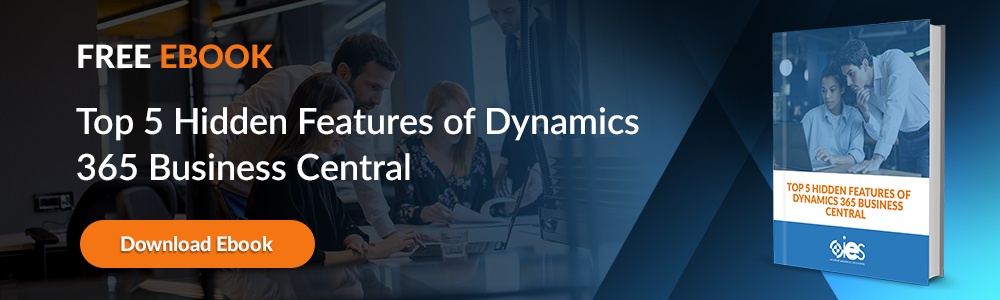While most organizations understand the importance of their data assets, they still struggle with figuring out how to maximize their value. Tools like Microsoft Dynamics 365 and the Power platform help companies figure out how to sort information down to the most critical elements. In addition, both platforms offer enterprises the chance to gain essential insights that help drive critical business decisions.
While most organizations understand the importance of their data assets, they still struggle with figuring out how to maximize their value. Tools like Microsoft Dynamics 365 and the Power platform help companies figure out how to sort information down to the most critical elements. In addition, both platforms offer enterprises the chance to gain essential insights that help drive critical business decisions.
What is Microsoft Dynamics?
Microsoft Dynamics 365 is a suite of SaaS business applications that provides businesses with CRM and ERP capabilities within one platform. All the applications work together to build connections throughout an organization. In addition, Dynamics 365 can transform company operations by:
- Making it possible to collect real-time data
- Providing seamless connectivity throughout a company
- Improving social engagement
- Boosting customer service efforts
- Shortening and streamlining the sales cycle
One reason that Dynamics 365 continues to be a top choice for companies is that they can pick and choose which modules they initiate. For example, businesses needing help managing customers and closing sales leads might opt for Dynamics 365 Sales.
Companies looking to improve their payroll capabilities can choose Dynamics 365 Finance. It also helps businesses deal with complex financial transactions and ensure compliance with financial regulations. Other popular modules within the Dynamics 365 platform include:
- Marketing — Dynamics 365 Marketing helps users perform tasks like tracking customer journeys and enacting email campaigns. Users can easily share marketing information with other team members.
- Commerce — Lets companies unify customer experiences across the call center, in-person, and online.
- Supply Chain Management — Gives companies more insight into essential supply chain functions. In addition, the module helps improve operational efficiency.
The centralized nature of Dynamics 365 makes it easier for organizations to manage business processes. That helps you with coordinating teams and improving productivity. In addition, it allows IT to enable security protections more effectively. Finally, if a company decides they need additional capabilities, it’s easy to add new modules from the Dynamics 365 suite of applications.
What is Microsoft Power BI?
The Microsoft Power Platform is a group of products designed to help companies build and manage complex business solutions. The applications that fall under the Microsoft Power platform include:
- Power BI — A business analytics tool used to analyze data coming from various sources
- Power Apps — Gives companies the ability to build mobile apps for internal organizational use
- Power Automate — Lets companies build automated workflows to cut down on manual tasks performed by workers
- Power Virtual Agents — Used to build chatbots that communicate with external customers
When it comes to evaluating Microsoft Dynamics 365 vs. Power BI, one place where they are similar is the ability to create interactive, real-time dashboards. That makes it possible for analysts and other users to view the information in a centralized location. Regardless of where they house data, organizations can connect and consolidate information to better understand what’s happening across the enterprise.
Power BI functions as Microsoft’s business intelligence and reporting tool. That means companies can create reports and monitor key performance indicators (KPI). Power BI differs from Dynamics 365 because users need more in-depth knowledge of SQL and working with databases to navigate the application successfully. It’s also possible to connect to Excel spreadsheets or other file servers with Power BI.
With Microsoft Power BI, it’s possible to:
- Connect to other Microsoft products and third-party services
- Integrate with on-premises data sources
- Create visuals like dashboards, charts, and maps
- Manipulate data into the desired format
- Run SQL queries to get results
- Arrange complex information into a more digestible presentation for business users
Using Dynamics 365 With Power BI
While you may be happy with the internal reporting capabilities provided by the Dynamics 365 CRM, you can make them even more powerful by integrating with Power BI. In addition, you can add pre-built Powers BI dashboards to Dynamics 365. Organizations with both platforms can use the pre-built connectors within Dynamics 365 to connect with Power BI.
Your sales team can benefit from the business intelligence capabilities of Power BI and add an extra layer to your reports. That way, your sales team can:
- Gain more powerful insights
- Review sales trends for better forecasting
- Help sales teams adjust their sales strategy as needed
- Let the sales team share dashboards across the organization
- Make it easier to filter data by categories, including customers and business units
With Microsoft Dynamics 365 and Power BI, sales managers at smaller companies gain access to enterprise-level business intelligence solutions. They can use the combination of both technologies to:
- Track sales opportunities and leads
- Monitor customer KPIs
- Keep up with sales revenues and auto-renewals
- Consolidate yearly sales summaries
- Identify upward or downward product trends
How Do I Enable Power BI in Dynamics 365?
To start using Power BI visualizations within Dynamics 365, go into the Settings of the Dynamics 365 Administration panel. Next, navigate to Administration -> System Settings -> Reporting. From there, click on Allow Power BI visualization embedding.
Perform the following steps if you wish to embed a Power BI dashboard within Dynamics 365.
- If you have Dynamics 365 Marketing, Sales, or Service, navigate to the Dashboards menu.
- Select one of your previously installed dashboards or click New to start a new one.
- Once you’re in the dashboard, click an area where you wish to add a tile.
- Next, go to the toolbar and click Power BI Tile. Remember that it’s not possible to add Power BI dashboards to Dynamics 365 system dashboards.
- When the Add Component dialog appears, select your desired Power BI dashboard and tile. Then, click Enable for mobile to make the tile available for mobile devices.
- Click OK.
Create Your Optimal Business Solution Platform
Internet eBusiness Solutions has years of experience working with Microsoft businesses solutions. Our certified Microsoft Gold experts can help you understand Microsoft Dynamics 365 and the Power Platform. In addition, we can help integrate both solutions to create a powerful, all-in-one CRM and ERP platform. Contact us today to set up a consultation.