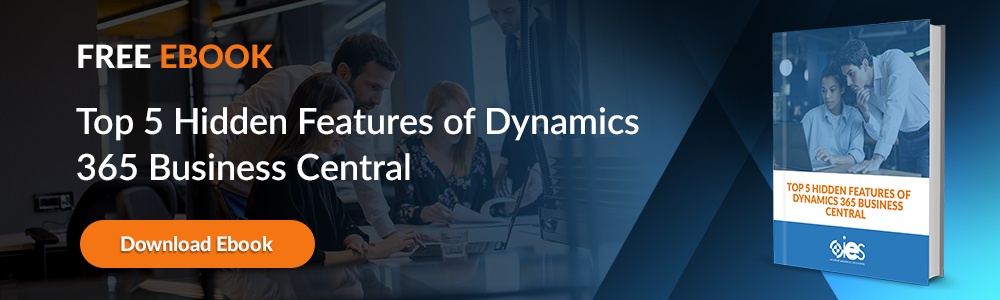Some companies make prepayments, or advanced payments, for goods and services they will need in the future. They get classified as assets on balance sheets until the organization realizes the benefits. After delivering a product or service, that prepayment gets entered on the income statement. You typically see prepayments for insurance, software subscriptions, and service contracts. Construction firms make prepayments when ordering materials or subcontractor services.
Some companies make prepayments, or advanced payments, for goods and services they will need in the future. They get classified as assets on balance sheets until the organization realizes the benefits. After delivering a product or service, that prepayment gets entered on the income statement. You typically see prepayments for insurance, software subscriptions, and service contracts. Construction firms make prepayments when ordering materials or subcontractor services.
You can perform the actions related to the above using Business Central prepayment features. Your business can invoice customers or pay deposits to vendors. However, you have to go through some setup within Business Central before you can start working with prepayments.
Adding Accounts
Before you can work with prepayments in Business Central, you must add posting accounts to the general ledger before creating a Business Central prepayment invoice.
Adding Prepayment Accounts
- Go to the search icon, type in General Post Setup, then select the link that appears.
- From the General Posting Setup page, add information to the following fields:
- Sales Prepayment Account
- Purch. Prepayment Account
Setting Up a Number Series
- Click the search icon, type in Sales & Receivables Setup, and click the related link.
- Once you’re on the Sales & Receivables Setup page, go to the Number Series tab and enter data into the fields listed below:
- Posted Prepmt. Inv. Nos.
- Posted Prepmt Cr. Memo Nos.
- Return to the search icon, type in Purchases & Payable Setup, then select the related link.
- From the Purchases & Payable Setup page, go to the Number Series tab and enter data into the fields listed below:
- Posted Prepmt. Inv. Nos.
- Posted Prepmt Cr. Memo Nos.
Setting Up Prepayment Percentages
You can set a default prepayment percentage for every item. If you want to apply custom percentages, you’ll have to specify which customers or customer price groups you want to apply the prepayment percentage to.
- Click the search icon, type in Items, then select the link that appears.
- Choose an item, then select the Sales Prepayment Percentages action.
- From the Sales Prepayment Percentages page, start filling in the necessary fields.
You can set a single default prepayment percentage for each customer or vendor for all items or all sale line types.
- Select the search icon, type in Customers, then select the related link.
- Open your desired customer card.
- Go to the Payments tab and fill out the Prepayment % field.
- Repeat the above steps for other customers and vendors.
Sometimes, an order can have a prepayment percentage entered on the sales header and a separate percentage on each line item. Business Central only applies the prepayment percentage on a customer card if no line item percentage is set. Changing the contents of the Prepayment Percentage field after creating the lines updates the percentage on every line entry.
Automatically Releasing Sales Orders After Applying Prepayments
To save time, you can set up a job queue that automatically releases sales orders requiring a prepayment once they come in.
- Go to the search icon, type in Sales & Receivable Setup, then select the link that appears.
- Go to the Prepmt. Auto Update Frequency field and specify how to run the job queue entry.
- Go back to the search field, type in Job Queue Entries, then select the related link.
- Go to the Upd. Pending Prepmt. Sales job queue and schedule the job run.
Setting Up and Invoicing Prepayments
You can apply prepayments now that you’ve entered your customer or vendor data.
- Click the search icon, type in Sales & Receivables Setup, and select the link that appears.
- Open the Number Series tab from the Sales & Receivables Setup page.
- Confirm that the number series in the Posted Prepmt. Inv. Nos. field matches the Posted Invoice Nos. field. The number series for Posted Prepmt. Cr. Memo Nos. should match Posted Credit Memo Nos.
If you need to block shipments because of an unpaid prepayment, go to the Sales & Receivables Setup page. From there, navigate to the General tab and select the Check Prepayment when Posting checkbox. This prevents you from shipping or invoicing an order with an unpaid prepayment.
Creating a Sales Order Requiring a Prepayment
- Click the search icon, type in Sales Orders, then click the link that appears.
- Select New.
- Go to the Customer Name field and choose the correct customer. Close the overdue balance warning that appears.
- Fill in the sales line with all relevant information.
- Verify that the Prepayment % field is correct.
- Go to the Order action and select Statistics.
- From the Prepayment tab, check the amount in the Prepayment Amount Exc. VAT field to confirm it’s correct.
- If needed, update the amount in the Prepmt. Amount Exc. Tax field to the correct prepayment amount, then close the page.
- Go to the Sales Order page, navigate to the Prepayment tab, and enter the correct percentage in the Prepayment % field.
- Verify that all lines are updated correctly.
Create Business Central Prepayment Invoice
Go to the Sales Order page, then navigate to Actions -> Posting -> Prepayment. From there, select Post and Print Prepmt. Invoice. Select the Yes button to post the invoice.
Create an Additional Prepayment Invoice
- Go to the Sales Order page, select the Release action, and then Reopen.
- Enter a number in the Quantity field for the line item.
- Go to Actions -> Posting -> Prepayment, then select Post and Print Prepmt. Invoice.
- Select Yes to post the invoice.
Apply Prepayments
- Click the search icon, type in Cash Receipts Journals, then select the related link.
- Fill in the journal line with all relevant information.
- Select Process, and then Apply entries.
- Select the first prepayment invoice from the Apply Customer Entries page, choose the Process action, then select Set Applies-to-ID.
- Repeat the above for additional prepayments, then click OK.
- Choose Post/Print, then Post to post the journal.
- Click the Yes button.
Invoice Remaining Amount
- Open the sales order, select Posting, then click Post.
- Choose Ship and Invoice, then click OK.
- Preview the invoice by clicking the Yes button.
- Go back to the search icon, type in Posted Sales Invoices, then select the link that appears.
Simplify Prepayments With IES
Prepayments can quickly become a headache for companies when not handled properly. Internet eBusiness Solutions helps you set up ERP software like Business Central to ensure there are no issues with your financial processes. Learn more by contacting one of our representatives.