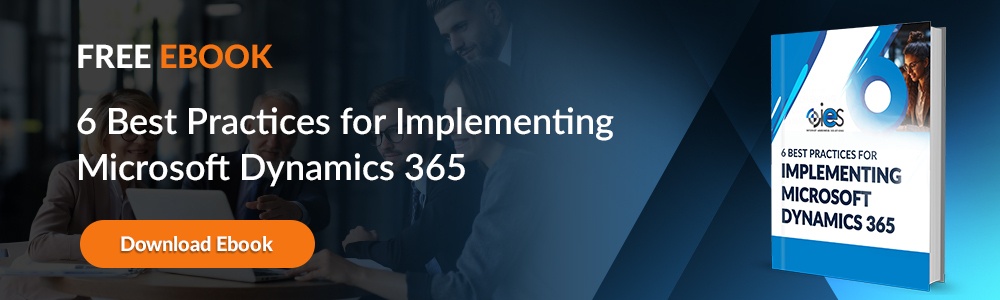A successful implementation is crucial in achieving success with your Dynamics 365 platform. With it, you can transform yourself from an organization constantly reacting to change to one driving solutions. For example, you can give your customer service representatives all the tools and information needed to resolve issues during the first contact. Likewise, your sales team can access information that helps them prioritize leads and find new opportunities.
A successful implementation is crucial in achieving success with your Dynamics 365 platform. With it, you can transform yourself from an organization constantly reacting to change to one driving solutions. For example, you can give your customer service representatives all the tools and information needed to resolve issues during the first contact. Likewise, your sales team can access information that helps them prioritize leads and find new opportunities.
Initiating the Process
Any questions about how to set up Dynamics 365 should start with a vision for your organization. What metrics will you use to measure success achieved through the platform? Your project should include team members from affected business areas and your IT organization. Everyone on the team should have a clear idea of their role and responsibilities during the setup of Dynamics 365.
Once you’re ready, you can onboard a new Dynamics 365 project with Microsoft Dynamics Lifecycle Services (LCS). It's a portal that provides customers with services and an environment to manage the lifecycle of your Dynamics 365 applications.
Once your organization purchases an application subscription, you must have a tenant administrator activate it on your Azure Active Directory (AD) tenant by completing the following steps.
- Open a browser tab, then go to the Microsoft 365 Admin Center and sign in as an administrator.
- Navigate to Billing -> Products and services. Make sure you have an active subscription available for the application you wish to deploy for your company.
- Sign into LCS. That will trigger the creation of the Implementation Project.
- Open another browser tab, then sign into Lifecycle Services to log in with administrator credentials.
- Accept all prompts displayed to complete the provisioning of your implementation project.
After setting up your subscription, you can add project or team members to the Implementation project workspace. From there, you’ll need to provision your workspace within LCS and complete the Project onboarding step before deploying any environments. You won’t be able to access the Project onboarding space if you are not set up in a Project owner security role.
Planning Your Environment
As you establish different environments within Microsoft Dynamics, make sure you have clear reasons for the existence of each. For example, you should set up development, system testing, and UAT testing environments. You can get more information about setting up environments here.
Below are examples of environments available to use with your Dynamics 365 project.
- Standard — Included with the standard Microsoft Dynamics tier and include a production and Tier-2 Standard Acceptance Test environment. The production environment comes with two types of storage:
- File storage — File and Azure blob cloud storage used to host files and binary data. Customers can purchase additional file storage as needed.
- Database storage — Azure SQL Database given to customers as part of their subscription. Additional space is provided at no additional charge when companies need more space to accommodate more users and device service licenses.
- Add-on — An Add-on environment comes with separate Microsoft subscriptions purchased by customers. Examples include subscribing to a different Tier-4 environment to handle your testing needs.
- Cloud-hosted — You can subscribe to other cloud-hosted environments and have them managed by your solutions partner.
- Environment image (VHD) — You can use a virtual hard disc (VHD) to download and host a different on-premises environment.
Getting Production Ready
You must complete a Go-live Readiness review before deploying your production environment. The review assesses your project’s readiness to ensure you have a seamless release experience. It can take up to three business days to complete the assessment.
Initiate your review by emailing Microsoft’s point of contact (at time of writing, that’s d365fogl@microsoft.com) with confirmation that your project is ready for analysis, the LCS project ID, and verification from users participating in the Go-live Readiness Review. You’ll receive portal access from Microsoft and confirmation that the task is complete and that you can start your review.
You’ll receive a report outlining all associated risks, best practices, and recommendations to ensure the success of your project’s go-live. Everyone listed as a Review participant will receive the same report. Once you’ve addressed all critical risks and completed the review, Microsoft will enable your production environment slot within LCS. From there, you can trigger your production deployment.
Production Deployment
You should have your production environment sized to run your company. Make sure you only use the production space to operate your platforms rather than to develop them. Once you complete deployment, have your customers set up a mock cutover. It’s also a good idea to run through a final round of validation within the production environment.
Make sure you have a service account selected for your production environment deployment. You should also deploy your production environment in the same data center used for your other domains. It typically takes around 30 minutes to complete a Microsoft Dynamics 365 deployment in production.
Upon completion of the production deployment, your project team can follow these instructions to apply the deployment package, then migrate your data. It’s a good idea to validate data within a non-production environment before copying it to production.
Best Practices for Dynamics 365 Deployments
You can increase the adoption of your new Dynamics 365 instance by ensuring your vision for the project aligns with the needs of your workforce. Your project team needs to include employees with extensive knowledge of their business units and workflows that Dynamics 365 must accommodate. Below are other best practices to follow while setting up Dynamics 365 for your organization.
- Identify your business goals
- Have a clear plan that accounts for the impacts of Dynamics 365 on your company
- Make sure you understand the capabilities of Dynamics 365
- Account for your current software and systems
- Check the state of your data and perform any necessary cleansing
- Perform thorough testing
- Provide comprehensive training on the new platform
- Prepare to continue making changes and incorporating user feedback after completing the implementation
One of the best ways to smooth out the process of your Dynamics 365 setup is with the help of a solutions partner who understands the intricacies of the software. Internet eBusiness Solution can help you get through your Dynamics 365 installation. Learn more about our services by contacting one of our IES experts.