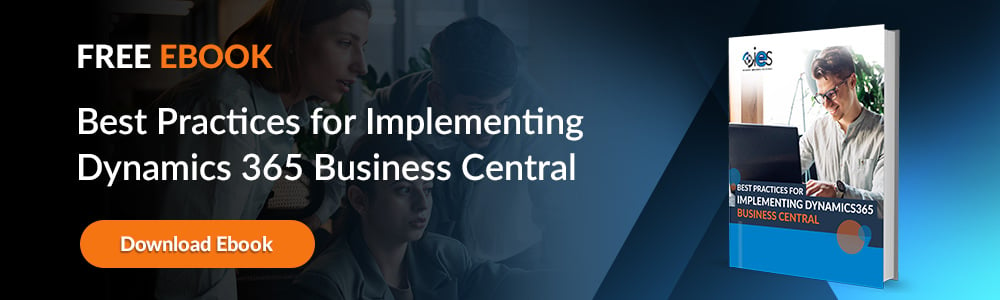Managing purchases efficiently is about more than tracking spending; it’s also about ensuring the right checks and balances are in place before funds are committed. In Microsoft Dynamics 365 Business Central, that’s exactly what a Business Central approval workflow delivers. By creating clear rules for purchase order approval, you help your organization maintain compliance, control costs, and prevent errors before they happen.
Managing purchases efficiently is about more than tracking spending; it’s also about ensuring the right checks and balances are in place before funds are committed. In Microsoft Dynamics 365 Business Central, that’s exactly what a Business Central approval workflow delivers. By creating clear rules for purchase order approval, you help your organization maintain compliance, control costs, and prevent errors before they happen.
Approval workflows in Business Central are highly configurable, allowing you to define who reviews and authorizes specific transactions based on factors like amount, vendor, or department. For example, you might require a department head to sign off on purchases over $5,000, or route all new vendor approvals through finance before a purchase order is created. This flexibility means the process can adapt to your unique operational needs, rather than forcing your team to work within rigid constraints.
In this guide, we’ll walk through the essential steps to set up a purchase order approval workflow in Business Central, from enabling the feature to customizing approval conditions. Along the way, we’ll highlight best practices to keep your approval process efficient, so that it supports your business rather than slowing it down.
Enabling and Configuring Approval Workflows
The first step to setting up a Business Central approval workflow is to enable the feature within the application. In the search bar, type “Workflows” and open the main workflows page. From here, you can choose a pre-configured template for purchase order approval or create your own from scratch. Templates are a good starting point, as they include common triggers and conditions that many businesses use right out of the box.
Once you’ve selected a template or created a blank workflow, you’ll define the triggers — that is, the specific events that start the approval process. In the case of purchase orders, the trigger might be when a new PO is created, or when a PO’s amount is updated beyond a set threshold.
Defining Approval Rules
After triggers come the conditions. This is where you fine-tune your Business Central approval workflow to match your purchasing policies. Conditions might include:
- Purchase amount exceeds a set value
- Purchase order involves a new or unverified vendor
- Purchase order is linked to a specific department or project code
- Urgent orders requiring expedited review
These rules help ensure that only relevant transactions require review, reducing unnecessary bottlenecks.
Assigning Approvers
The last key setup step is assigning approvers. Business Central allows you to define approval hierarchies so requests flow automatically to the right person. You can:
- Route approvals to a specific role, like “Purchasing Manager”
- Escalate to higher authority if not approved within a set timeframe
- Allow delegation when primary approvers are unavailable
A thoughtfully designed purchase order approval process streamlines decision-making while maintaining necessary oversight.
Let’s explore tips for testing your workflow before going live, so you can catch issues early and ensure smooth adoption.
Testing Your Purchase Approval Workflow
Before you roll out a new Business Central approval workflow to the entire organization, it’s worth taking the time to run a few controlled tests. This helps verify that the triggers, conditions, and routing rules behave exactly as expected. You can create a few sample purchase orders with varying amounts, vendors, and project codes to see how they move through the workflow.
Pay attention to:
- Whether the correct approver receives the request
- How quickly notifications are sent
- Whether approval limits and thresholds work as intended
- How the system handles rejections or changes
Running these tests in a sandbox or test company environment lets you fine-tune without disrupting real purchasing activity.
Training and Communication
Even the most well-built purchase order approval process can falter if your team isn’t on board. Once you’ve confirmed your workflow works as intended, create clear documentation or short video guides explaining:
- When an approval is required
- How to submit a purchase order for review
- How approvers can approve, reject, or request changes
- Escalation procedures for urgent purchases
Training sessions, even brief ones, ensure both requesters and approvers understand their roles.
Monitoring and Optimizing
Once live, keep an eye on the workflow’s performance. Business Central’s built-in reporting can help you identify where approvals tend to stall. If certain steps consistently cause delays, consider adjusting rules, adding backup approvers, or refining thresholds.
A Business Central approval workflow isn’t static; it should evolve as your purchasing needs change. Regular reviews help maintain efficiency without compromising oversight.
Lastly, let’s look at some common pitfalls to avoid when setting up purchase order approval workflows and how to keep the process lean while maintaining control.
Common Pitfalls of Automated Approval Workflows
One of the most frequent mistakes when setting up a Business Central approval workflow is overcomplicating the process. While it’s tempting to build in numerous conditions and multiple approval layers, doing so can slow purchasing to a crawl. Strike a balance between control and efficiency by focusing only on approvals that truly mitigate risk or meet compliance requirements.
Another pitfall is failing to update workflows as business conditions change. New vendor relationships, shifts in spending patterns, or organizational restructuring can all render old rules ineffective. Schedule periodic reviews (e.g., quarterly or biannually) to keep your purchase order approval setup aligned with current policies.
Finally, don’t overlook user feedback. Employees who regularly request or approve purchases often see inefficiencies before management does. Incorporating their insights can make your workflow more practical and widely accepted.
The Payoff of a Well-Built Workflow
When implemented correctly, a purchase order approval process in Business Central can provide:
- Clear accountability for spending decisions
- Faster turnaround on purchase requests
- Reduced risk of unauthorized or duplicate orders
- Better visibility into procurement trends
The result is a purchasing process that works for everyone: finance, procurement, and frontline teams alike.
IES: Your Expert Business Central Partners
While Business Central makes it possible to configure an approval workflow yourself, many organizations benefit from having an experienced partner handle the setup, customization, and training. Internet eBusiness Solutions (IES) has helped countless businesses implement purchase order approval processes that are tailored to their needs, ensuring the right balance between oversight and speed.
From designing the initial workflow to integrating advanced approval rules and automating notifications, our team knows how to make the most of Business Central’s capabilities. If you’re ready to streamline your purchasing process and reduce approval headaches, IES can help you get there, faster and with confidence.