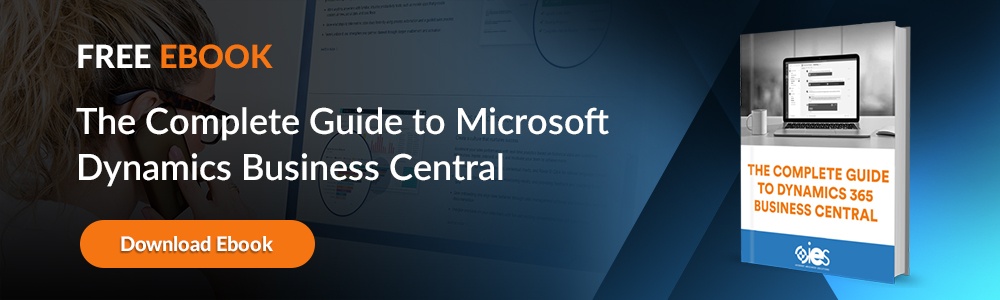Dealing with business taxes can be complex. Companies must take steps to comply with various regulations while maximizing tax benefits. The dynamic nature of tax rules and how requirements change from one jurisdiction to another make things even more challenging. Microsoft Dynamics Business Central provides a suite of features designed to simplify tax management.
Dealing with business taxes can be complex. Companies must take steps to comply with various regulations while maximizing tax benefits. The dynamic nature of tax rules and how requirements change from one jurisdiction to another make things even more challenging. Microsoft Dynamics Business Central provides a suite of features designed to simplify tax management.
How Business Central Helps with Tax Management
Business Central is a cloud-based enterprise resource planning (ERP) platform that, when set up correctly, can quickly become a game-changer for organizations struggling with taxes. Let’s look at some of the main features that make it a valuable asset.
Business Central can be a valuable tool for businesses looking to simplify their tax processes. It offers integrated financial management capabilities, ensuring accurate income and expense tracking. Automated tax calculations make compliance easier, reducing the risk of errors and penalties.
Additionally, it provides real-time insights into your financial data, allowing for better planning and decision-making. By streamlining the entire tax process, from reporting to filing, Business Central helps businesses save time and resources, making tax management more efficient and less stressful.
Automated Tax Calculation
Using predefined rules and rates, Business Central can handle various tax types, such as sales, VAT, and excise duties. Automating tax calculations helps your organization save time and reduce human errors, increasing confidence that tax obligations are handled accurately. You can quickly get started with Microsoft Dynamics sales tax features.
More Accurate Reporting and Compliance
In addition to automated tax calculation, you can seamlessly produce tax reports and validate that your business complies with all applicable regulations. You can use templates like Dynamics 365 VAT setup or generate a Microsoft Dynamics sales tax report. The software can adjust to the needs of different countries and territories, and users can build customized reports for different business needs.
There are also features that track tax liabilities and due dates, helping organizations stay on top of their tax obligations. You can set automated notifications to make sure you don’t miss filing dates for tax returns, helping you avoid paying penalties for late submissions.
Integrated Financial Management
In Business Central, financial management integrates with tax features, giving you a holistic view of your company’s financial health. Companies can track financial transactions and liabilities in real time. This helps with forecasting and tax planning. Organizations can use the data to find tax savings and improve economic performance.
Multi-Currency and Jurisdiction Support
The platform automatically converts dollar amounts to the local tax currency if you conduct transactions with other countries. You can enable VAT calculation type in Business Central and automatically check VAT, GST, and sales tax calculations. You can also apply country-specific tax rates when handling multiple currencies. Business Central makes it easier to comply with local tax laws by recording tax amounts in the required currency.
Other features include:
- Tracking exchange rate fluctuations
- Converting tax liability at the correct rate to reduce discrepancies
- Matching transactions across different currencies within a single ledger
- Streamlining reconciliation efforts by aligning tax-related transactions with bank statements and other financial records
How to Set Up Tax Management in Business Central
Business Central makes setting up tax management relatively straightforward.
Basic Setup
Before you get started with taxes, you must activate tax functionality for a company in Business Central.
- Go to the search icon and enter Company Information.
- Check to see if the Tax Registration No. field has a value.
- Verify that the Tax Area Code and Tax Registration No. fields are completed.
Enable Sales and VAT Tax
- Go to the search icon and type in Feature Management.
- Select it as an option from the list that appears.
- Look through the list for Enable Sales Tax. Use the search icon if it doesn’t appear.
- Set the option to Enabled.
- Click Save.
- Look through the list for Enable VAT.
- Change the status of the feature to Enabled.
- Click Save.
Configuring Tax Groups
Business Central uses Tax Groups to categorize products and services for tax purposes.
- Go to the search icon and enter Tax Groups.
- Select New to start a new tax group.
- Enter a Tax Group Code like Exempt.
- Type in a description of what the Tax Group Code represents.
- Click Save.
Establishing Tax Areas
You can create Tax Areas to define tax regions in which your business operates.
- Go to the search icon and enter Tax Areas.
- Select New to start a new tax area.
- Enter a Tax Area Code.
- Assign a description of what the Tax Area Code represents.
- Click Save.
Assigning Tax Rates
Once you’ve created Tax Areas, you can assign them to different Tax Groups by defining tax rates.
- Go to the search icon and enter Tax Details.
- Select New to start a new tax detail.
- Enter the following details:
- Tax Code Group
- Tax Area Code
- Tax Rate (percentage)
- Click Save.
The proper tax will be applied to any transactions involving an item from a Tax Group in a Tax area.
Assigning Tax Areas to Vendors and Customers
- Look for Customers or Vendors.
- Choose a customer or vendor, then click Edit.
- Look for the Tax Area Code field, then assign the right tax area.
- Click Save.
Assigning Tax Groups to Items
- Search for Items in Business Central.
- Select the Edit button on the applicable item.
- Look for the Tax Group Code field.
- Search for and choose the correct Tax Group from the list.
- Click Save.
Streamline Tax Management With IES
Internet eBusiness Solutions (IES) can help you optimize your tax management processes. We work with organizations to help them find software that fits their business environment. If you’re interested, contact one of our representatives today to learn more about how IES can help.