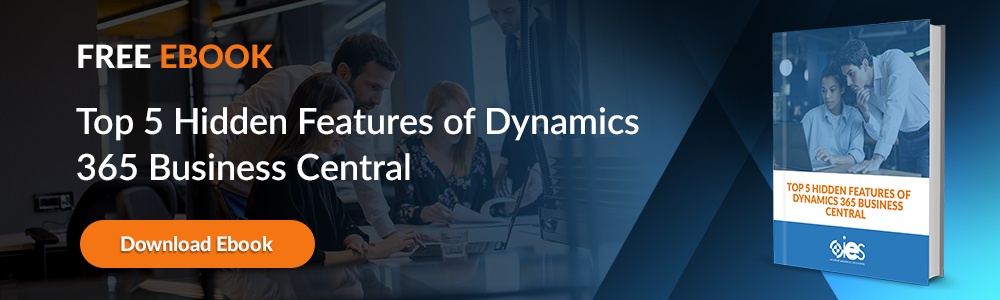One of the main benefits of using Dynamics 365 Business Central as your ERP is the flexibility it provides when it comes to setup. The platform adapts to fit the needs of multiple industries, from finance to healthcare. However, there are some basic steps every company should perform during the initial setup. This article goes over best practices for ensuring that your Dynamics 365 Business Central setup works how it needs to help your employees work more effectively.
One of the main benefits of using Dynamics 365 Business Central as your ERP is the flexibility it provides when it comes to setup. The platform adapts to fit the needs of multiple industries, from finance to healthcare. However, there are some basic steps every company should perform during the initial setup. This article goes over best practices for ensuring that your Dynamics 365 Business Central setup works how it needs to help your employees work more effectively.
1. Use Assisted Setup Guides and Help Features
You can access assisted setup guides within Business Central by clicking on the gear icon to access settings. From there, you can get help with different scenarios when configuring Business Central. The Get Started checklist appears when you sign into Business Central for the first time. Examples of the help provided includes:
- Business Central Manufacturing Setup
- Business Central Intercompany Setup
- Business Central SMTP Setup
- Business Central API Setup
In addition to the items in the rest of the list, you can get help with tasks like migrating data for customers, vendors, and items from your previous ERP installation. If something is missing from the assisted setup, you can click the gear icon and navigate to Advanced Settings -> Manual Setup.
This lets you access different setup fields where you can manually enter information into various fields. You should also take advantage of other help features, like in-product tours and teaching tips, that help you get more comfortable with the platform.
2. Make Sure to Enter Company Information Accurately
The first task you must complete upon your Business Central installation is configuring company entities. Every entry should have basic information entered into the Company Information page. This is what shows up in documents like invoice headers. Business Central allows you to set up multiple companies, which is helpful if you are a parent company with multiple subsidiaries.
Every company has an individual Company Information and General Ledger Setup page. You must also configure other areas, like the Sales & Receivables Setup page. Below is an overview of the information you must enter.
- General company information and images, like logos, that you want to appear on your documents
- Basic contact info, including email address and phone number
- Relevant banking information so you can accept payments from customers
- Shipping details so you can send and receive goods in your company’s name
3. Set Up Finance
Here, you clarify how you want to handle your company's financial processes. Start with setting up your chart of accounts (COA), which is the core of your company’s accounting records. Once done, you can open each general ledger (G/L) to add or update the settings.
You can delete an account if you make a mistake during setup or decide it’s unnecessary. You can only remove a general ledger account under the following conditions:
- If the account balance is zero
- The Allow G/L Acc. Deletion Before is set on the General Ledger Setup page, and there are no ledger entries made on or after that date
- The account isn’t currently in use by any posting groups or posting setup
Once you’ve completed your COA setup, you can finish other tasks, including
- Establishing payment methods
- Setting up payment terms
- Outlining posting groups for use by other entities, like customers and vendors
- Creating financial reports
- Establishing a tolerance to use when closing an invoice if a payment doesn’t cover the total amount
- Outlining fiscal periods
- Adding reminder terms and levels
- Defining taxes and accepted currencies, including exchange rates
4. Capture Setup Changes
It’s a good idea to set up monitoring to track any changes to your Business Central Setup. If someone decides to update the Project Management configuration, you can have an audit trail of who made the change and when.
Use the Change Log to keep track of tables you wish to monitor in Business Central. For example, if you want to know about any updates to your financial reports, you can add the tables Report Definition, Row Definition, and Column Definition. For extra security, you can set up notifications to be sent whenever the table values change.
5. Create Approval Workflows
Take advantage of approval workflows to automate common tasks like posting. To get started with Business Central workflow setup, you’ll need to add users who can submit requests and those tasked with approving them. The steps below walk you through Business Central user setup.
- Click the search icon, search for Workflow User Groups, and select the link that appears.
- Select New to open the Workflow User Group page.
- Enter up to 20 characters in the Code field that identifies the workflow.
- Add a description of the workflow to the Description field.
- Add user details to the Workflow User Group Members FastTab.
- Keep repeating the above steps to add new users to the group.
The following steps show you how to add approval users.
- Click the search icon, type in Approval User Setup, then select the link.
- Add a new line on the Approval User Setup page and fill in the details.
- Repeat the above steps for each new approval user.
You can also set up notifications via email or a note so approval users know when someone submits a new approval workflow request.
Once you’ve added your users, you can start setting up approval workflows.
Click the search icon, search for Workflows, and select the link that appears.
- Select New to open the Workflow page.
- Add up to 20 characters to the Code field that identifies the workflow.
- Add a workflow description to the Description field.
- Specify which category the workflow belongs to in the Category field.
- Specify an event that must happen before starting a workflow step in the When Event field.
- Add conditions to the On Condition field that must be met before activating the event in the When Event field.
- Add a Then Response field that specifies what happens after a workflow event
- Add workflow response options in the Options for the Selected Response FastTab.
Optimize Business Central With IES
It helps to have a partner who understands the intricacies of Business Central and other Microsoft 365 modules. Internet eBusiness Solutions can guide you through the essential features and ensure that your company has what it needs to get started. Contact us today for more information on how we can streamline your business processes with tools like Business Central.