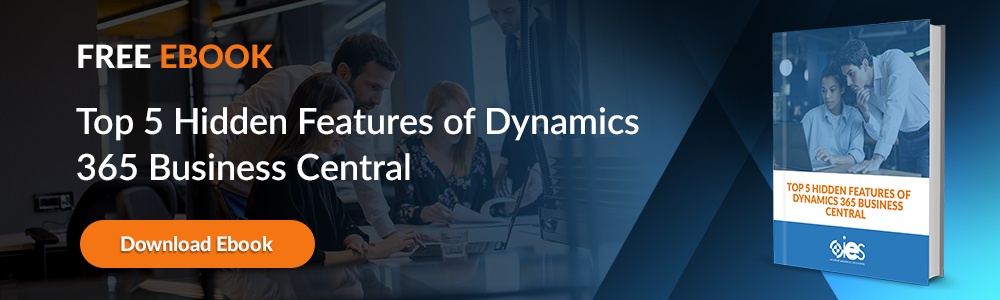Most enterprise resource planning (ERP) solutions use some form of business rules. These rules govern the processes used to align the software with organization workflows, business objectives, and regulatory requirements. Business Central dimension combinations take to enforce data transaction boundaries. This article sheds more light on how Business Central uses dimension combinations and best practices for implementation.
Most enterprise resource planning (ERP) solutions use some form of business rules. These rules govern the processes used to align the software with organization workflows, business objectives, and regulatory requirements. Business Central dimension combinations take to enforce data transaction boundaries. This article sheds more light on how Business Central uses dimension combinations and best practices for implementation.
What are Dimension Combinations?
If you look at your organization modularly, it's comprised of different components that spread out to more components. One department can have multiple projects or report to various cost centers. Dimensions are how you classify transactions and differentiate them between numerous areas.
From there, you use dimension combinations to control and validate the relationships between dimensions. You can have dimensions for sales, journal entries, and purchases. They often have names like Department, Customer Group, or Product Category.
Your dimension combinations enforce rules regarding how dimensions work together. For example, you can allow some dimensions to work together without restrictions or block others from interacting.
Dimension combinations are essential to helping organizations:
- Prevent data entry errors
- Ensure meaningful and consistent analysis
- Align transactions with reporting requirements and organizational policies
Working with Dimension Sets and Combinations in Dynamics Business Central
Dimensions are meant to make it easier to track and analyze the data held in Business Central accurately. Let’s look at how to start working with dimension sets and combinations in Business Central.
Global and Shortcut Dimensions
The Dimensions page allows you to create new dimensions. It lets you create a line entry for every dimension, like Project or Salesperson. In addition, you can add values for your dimension in a hierarchical structure.
After setting up your dimensions and adding values, you can define them as global and shortcut dimensions on the General Ledger Setup page.
Global dimension: Can be used across Business Central for filtering, analysis, and reporting. However, you can only set up two global dimensions per Business Central database. Therefore, organizations should reserve these for their most critical business analysis and reporting needs.
Shortcut dimension: Can be used to extend the capabilities of global dimensions. They allow for additional flexibility in tracking and reporting financial and operational data.
Setting Up Dimensions
Below are instructions for setting up a default dimension for an account. It gets copied to a journal or document when you enter the related account number. If needed, you can always go back and change or delete the code for that dimension.
- Search for Dimensions in the search box, then click the related link.
- Once you’re on the Dimensions page, look for your relevant dimension and select it. From there, choose Account Type Default Dim.
- Fill in a line for every new dimension. You can leave the Dimension Value Code field blank to require the use of the dimension without assigning a default value.
Accounts for customers and items can contain different default dimensions, meaning that an entry may have more than one. You can avoid conflicts between them by assigning priority rules.
- Go to the search icon, input Default Dimension Priorities, and select the appropriate link.
- Once on the Default Dimension Priorities page, fill in the Source Code field where you wish to apply default dimension priorities.
- Add a line for each new dimension being established for the source code.
- Repeat this for every source code needing default dimension priorities.
Setting Up Dimension Combinations
You can avoid creating entries with contradictory dimensions by blocking or limiting combinations between two dimensions. If you block a dimension combination, that prevents someone from posting both on the same entry. Limited dimension combinations let you post both dimensions for certain dimension value combinations.
- Navigate to the search icon, type in Dimension Combinations, and click the related link.
- Once the Dimension Combinations page opens, select the appropriate dimension combination field from the available options.
- No limitation: All dimension values are allowed without restriction.
- Limited: Allowed for specific values.
- Blocked: The dimension combination is not allowed.
- If you choose Limited, you must define what dimension value combinations to block. You can select a field to specify the dimension value combination.
- For blocked dimension value combination, enter Blocked in the field to prevent its use.
Creating a Global Dimension
You can set up a global dimension by following the instructions below.
- Go to the search bar, enter General Ledger Setup, then click the related link.
- Once you’re on the General Ledger Setup page, look for the Global Dimension 1 and Global Dimension 2 fields.
- Go to either field and select a dimension from the available drop-down list.
- Click Save.
Creating a Shortcut Dimension
After creating them on the Dimensions page, you can start setting up shortcut dimensions.
- Navigate to the search bar, enter General Ledger Setup, and click the related link.
- Once the page opens, look for the Shortcut Dimension 3 through Shortcut Dimension 8 fields.
- Select an existing dimension from the available drop-down menu.
- Click Save to enable the new shortcut dimensions.
Dimension Combination Best Practices
When set up correctly, dimension combinations go a long way in helping companies maintain data accuracy and meaningful operational and financial analysis. Here’s how you can get the most from using dimension combinations.
- Define requirements: It’s important to understand your business’s reporting and operational needs. Set up a planning session with representatives from different areas, such as finance and sales, to determine valid and invalid combinations.
- Enforce business rules: Set up combinations that make sense across the organization. For example, you may want to set up rules that allow marketing to work on outside projects while blocking HR from others.
- Limit the number of dimensions: Adding too many dimensions can complicate your Business Central instance and lead to performance issues.
- Make dimension values logical: Use standard codes and names for your dimensions so they make sense and are consistent across Business Central.
Make the Most of Business Central With IES
Internet eBusiness Central helps organizations maximize the potential of Business Central. Contact an IES representative today if you’re interested in how we can simplify your Microsoft Dynamics setup.