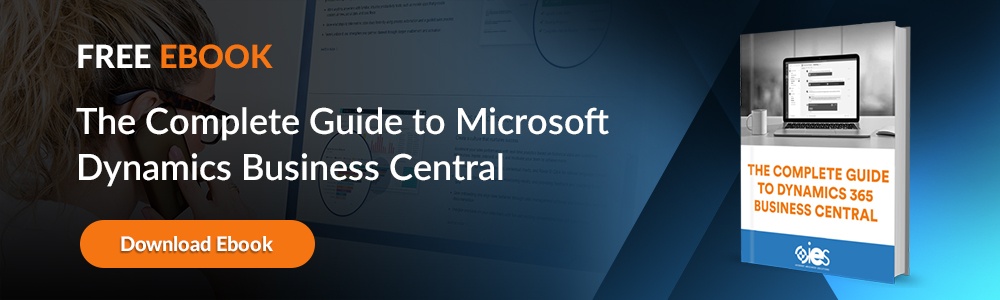Dynamics NAV is an established, robust enterprise resource planning (ERP) tool that helps organizations manage business functions, including finance, human resources, and supply chain management. However, many companies happy with NAV find themselves needing to extend their ability to scale their ERP solution with company growth. In addition, they’re looking for a solution that lets them operate in the cloud.
Dynamics NAV is an established, robust enterprise resource planning (ERP) tool that helps organizations manage business functions, including finance, human resources, and supply chain management. However, many companies happy with NAV find themselves needing to extend their ability to scale their ERP solution with company growth. In addition, they’re looking for a solution that lets them operate in the cloud.
Microsoft Dynamics 365 Business Central expands upon the capabilities provided by Dynamics NAV. Let's examine why companies might want to undergo a NAV to Business Central upgrade and the process involved.
Why Transition from Dynamics NAV to Dynamics 365 Business Central?
Most NAV instances are on-premises solutions. Some companies hesitate to switch to Business Central because they’ve invested a lot of money into customizing the platform. They may feel that the effort required to migrate to Business Central might not be worth the investment. Let’s look at why you might want to push ahead with the move.
1. Take Advantage of Cloud Technology
Business Central runs on the leading cloud platform, Microsoft Azure. Expanding resources is as simple as upgrading your subscription, meaning less money is spent on hardware to support on-premises servers. If you have a hybrid or online workforce, team members can access Business Central from any location with a web browser.
2. Seamless Updates
Thanks to Microsoft's automatic updates, you can provide some relief to your IT area. Users gain access to new features without any need for intervention. Systems remain up-to-date with the latest technology and meet new compliance requirements. IT resources can focus on other strategic tasks instead of being tied up in server maintenance, backups, and security.
3. Easy Integration With Microsoft Ecosystem
You can use Azure services and other products in the Microsoft Ecosystem within Business Systems. For example, you can send messages in Outlook with Excel spreadsheets attached. In addition, you can use Teams to send records to other team members like invoices or orders.
4. Leverage AI and Automation
You can allow employees to automate basic financial tasks like payment reminders and bank reconciliations, leading to fewer errors and less manual effort. If your business maintains inventory, you can set predefined thresholds to replenish stock before you run low.
You can also use Business Central's AI capabilities to generate predictive and actionable insights. For example, you can analyze historical data and your company’s current finances to predict future cash flows. In addition, you can use AI to classify various transactions automatically to help out the finance team.
Tips on Migrating From Dynamics Nav to Dynamics 365 Business Central
Below is an overview of the fundamental processes involved when you want to upgrade NAV to Business Central.
1. Start Evaluating Your Nav Instance
You should begin by documenting your current NAV setup, including mapping out all customizations you’ve built over the years. It can help to go back to old documentation covering the projects set up to integrate these changes.
In addition, your organization should review and clean your data to ensure that only accurate and relevant information gets migrated. It’s also vital to catalog critical functions relied upon by business users and any third-party integrations.
2. Begin Migration Planning
During this phase, you’ll need to outline what needs NAV covers that Business Central must accommodate. Look at the customizations you have documented and decide whether they will be relevant in Business Central. Data quality is critical to a successful migration, so make sure your cleaning efforts remove any outdated or inaccurate records.
Reach out to NAV stakeholders and identify must-have features for each department. This is an excellent time to collect feedback on system inefficiencies users experience and what improvements they’d like to see.
3. Outline the Migration Scope
Decide whether you will undergo a complete Dynamics NAV upgrade or start fresh within Business Central. The former involves moving all data and configurations to preserve your existing processes. If you’re doing the latter, that means starting fresh in Business Central and only porting over essential customizations.
You also need to decide if you’re going with a cloud deployment for scalability, a hybrid deployment to preserve some of your infrastructure, or an on-premises deployment. Some businesses with strict data control policies that face regulatory requirements may opt for the last option.
4. Establish a Migration Team
Pull members from different areas, including finance, operations, and IT, to work on the migration project. In addition to assigning a project manager to oversee the upgrade, it’s a good idea to partner with a company like Internet eBusiness Solutions (IES) that has experience handling these transitions.
5. Create an Upgrade Plan
Your plan should include a project timeline that accounts for things like unavailable resources (holidays). That way, you have a realistic idea of when you can complete the project and minimize operational disruptions. The plan should also contain key milestones and how much time to allot for each testing phase.
6. Start the Migration
Once you have completed your documentation and chosen a deployment model, use the migration tools provided by Microsoft to start moving data. Make sure you’ve mapped each field to a comparable one in Business Central. From there, start rebuilding essential customizations and establishing necessary third-party integrations.
7. Train Users
Make sure each user understands how Business Central impacts their daily work functions. Allott training time that goes over how they will interact with the new platform. Make sure they know the advantages Business Central offers and allow time for them to adjust to a new way of doing their work.
Ease Into Your Business Central Migration With IES
Transitioning your data and other integrations from NAV to Business Central requires careful planning and extensive knowledge. Internet eBusiness Solutions has years of experience handling business platform migrations. Contact us today to learn more about how we can help.