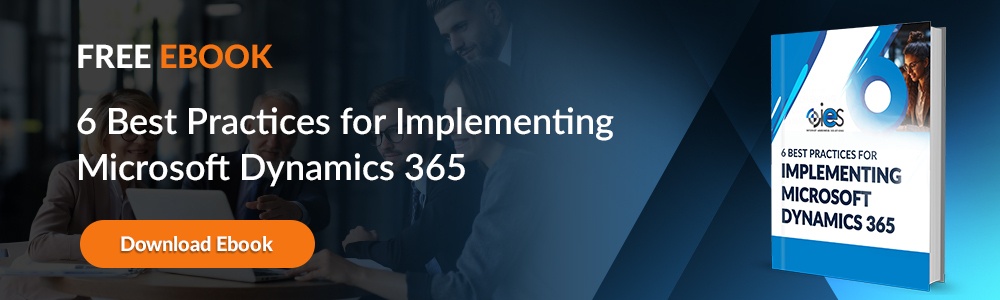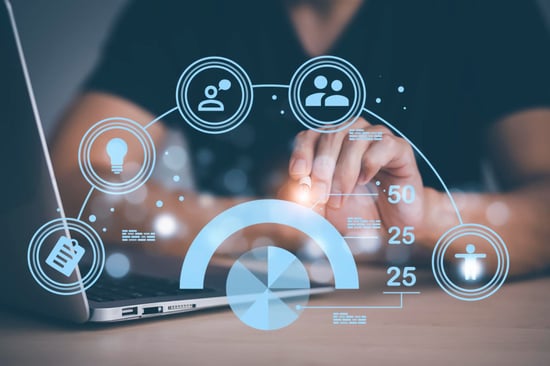
Dynamics 365 Customer Insights is a customer data platform (CDP) businesses use to provide customers with more personalized experiences. It enhances the functionality of Microsoft products like Dynamics 365 CRM and ERP by offering holistic insights into what’s happening with customers. That’s thanks to Customer Insight’s ability to combine customer data with information from Internet of Things (IoT) and operational tools. In addition, you can build upon the capabilities of Dynamics 365 Customer Insights by integrating AI capabilities.
How Does AI Work in Microsoft Dynamics 365 Customer Insights?
Customer Insights helps customers get started with data predictions by providing predefined or out-of-the-box models. The following options depend on whether you want to target consumers (B2C) or other businesses (B2C).
- Customer lifetime value (CLV) — This lets you predict potential revenue from active customers for a specific period. Companies need a clear understanding of what CLV represents. The models work best when used to make transaction-based predictions. It’s a good idea to try several different models to figure out which scenario fits your requirements.
- Subscription churn — Helps businesses predict which customers are most at risk for dropping their products or services. You can pipe in data about active and inactive subscriptions and set up multiple entries for a customer ID. Companies must define what churn represents to them. For example, you might want to look at how many customers could drop their subscription after the end of a discount.
- Transactional churn — Transactional churn models help companies predict if customers will stop purchasing their products during a predetermined period.
- Sentiment analysis — Sentiment analysis helps you determine how customers feel about your company. Businesses also use it to determine what’s working well for their business and locate opportunities for improvement.
Can You Customize AI Models Using Customer Insights?
If you’ve already developed machine learning scenarios with Azure Machine Learning experiments, you can use the custom models feature in Customer Insights to set up new connections. For example, you can select data from which to generate insights, then map the results to customer profiles.
You’ll need to have web services already published through Azure Machine Learning batch pipelines published under a pipeline endpoint. In addition, you need to have an Azure Data Lake Gen2 storage account. If your Azure Machine Learning workspace has pipelines, you must have owner or user access administrator permissions. Remember that you can’t use data sources updated with incremental refreshes in custom models within Customer Insights.
Refreshing Predictions
Go to the Insights -> Predictions page, then select the My Predictions tab. There, you can view essential information like:
- Current predictions
- Prediction type
- Output table
- Status
- Last edit
- Last Data refresh
Users can also perform any of the following actions:
- Edit predictions
- Refresh predictions
- View prediction details
- Generate input data usability report
- Delete predictions
How Do You Add New Workflows to Customer Insights?
Before you transfer data to an Azure service, make sure you’ve configured the service to process data in a way that complies with any legal or regulatory requirements for your company.
- Navigate to Insights -> Custom models, then select New workflow.
- Add a name for your new workflow.
- Choose an organization that contains your web service using Tenants that contain your web service.
- Pick the Workspaces aligned with your web service.
- Select an Azure Machine Learning pipeline from the Web service that contains your model dropdown, then choose Next.
- Select a matching Table from Customer Insights for each Web service input, then choose Next.
- Set the following properties for Model Output Parameters:
- Table name
- Output data store parameter name
- Output Path parameter name
- Choose the correct matching attribute from Custom ID in results, then hit Save. You should see the Workflow Saved screen with details about the new workflow.
- Choose Done. At that point, you should see your Custom Models page.
- Click the vertical ellipses ( : ) option, then select Run.
How Do You Manage Existing Workflows?
You can edit, run, and delete workflows when navigating to Insights -> Custom models to view existing workflows.
Editing a Workflow
- Navigate to Insights -> Custom models.
- Look for vertical ellipses next to the workflow you wish to update, then select the Edit option.
- Update the Display name field if necessary, then click Next.
- Update the Table from Customer Insights for every Web service input, then click Next.
- Change the following Model Output Parameters if needed:
- Table name
- Output data store parameter name
- Output Path parameter name
- Change the attributes for Customer ID in results to identify customers, then click Save.
Delete a Workflow
The following actions will delete a workflow. However, you can still view the table created for it when you go to the Data -> Tables page.
- Navigate to Insights -> Custom models.
- Go to the workflow you wish to delete. Click the vertical ellipses and choose Delete.
- Confirm that you wish to delete the workflow.
What Else Should I Know About AI in Dynamics 365 Customer Insights?
If you have configuration issues when establishing a custom model workflow, there might be a configuration issue in your pipeline. First, make sure you’ve configured your input parameter correctly, along with your output datastore and path parameters.
Some users might see an error message telling them they couldn’t save the workflow. That typically means they lack proper access to the workspace. Contact the administrator to obtain a higher permission level that lets you process the workflow as a service.
While AI benefits companies through improved customer experiences, more effective business capabilities, and increased revenue streams, you should still take steps to use the technology responsibly. For example, try to balance your prediction’s value and any inherent biases when making your predictions.
Use AI Effectively With IES
Artificial intelligence can be challenging to work with if you are unfamiliar with the technology. Internet eBusiness Solutions (IES) helps organizations bridge that knowledge gap and learn to integrate AI effectively and ethically. Learn more about our services by contacting an IES representative.