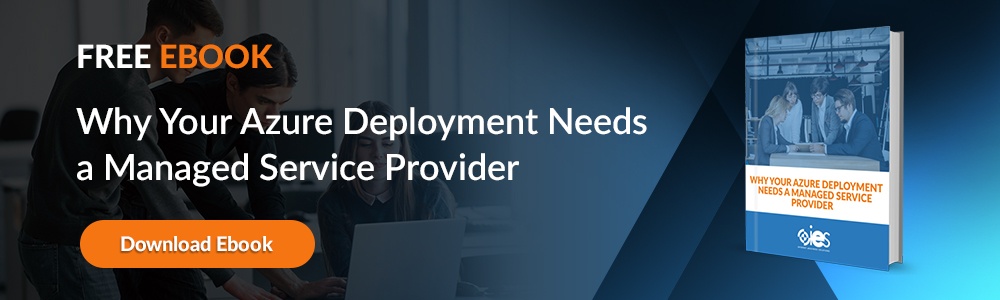Companies in every industry find themselves facing the pressure of staying ahead in a competitive marketplace that seems to change instantly. As a result, technology that once seemed cutting edge may now seem old and dated. That means IT shops must develop and release new technology more quickly while figuring out how to make adaptions that meet the needs of end-users.
Companies in every industry find themselves facing the pressure of staying ahead in a competitive marketplace that seems to change instantly. As a result, technology that once seemed cutting edge may now seem old and dated. That means IT shops must develop and release new technology more quickly while figuring out how to make adaptions that meet the needs of end-users.
Azure DevOps provides developers with the services needed to streamline code development and deployment. In addition, it supports adherence to best practices and processes meant to help IT personnel come up with new technology innovations while simultaneously supporting updates to existing platforms.
How Does Azure DevOps Work?
You can set up Azure DevOps within a cloud environment with DevOps Services, or use Azure DevOps Server to set up an instance on-premises. You’d likely want to choose Azure DevOps Server if you need to keep data within your network or have work tracking customization requirements that align more easily with the on-premises XML process model versus the inheritance process model.
In addition, Azure DevOps Server supports:
- Both cloud-hosted and on-premises builds
- SQL Server reports
- Creating cube-based Excel pivot charts
You can review a comparison of DevOps Server vs. DevOps Services if you need additional help deciding which type would work best for your organization.
Azure DevOps provides developers with integrated features accessible through an IDE client or a web browser. In addition, you can incorporate the following standalone services as needed:
- Azure Repos — This allows you to choose between Team Foundation Version Control (TFVC) or Git repositories for code source control.
- Azure Pipelines — Offers developers, project managers, and other contributors access in order to build and release services designed to support continuous integration and delivery of business applications.
- Azure Boards — A suite of agile tools designed to support planning and tracking of code development, code defects, and other issues via Kanban and Scrum methodology.
- Azure Test Plans — Tools for applying manual/exploratory and continuous testing of applications.
- Azure Artifacts — Facilitates the sharing of packages from repositories like NuGet, npm, Maven. In addition, Azure artifacts let you integrate package sharing into pipelines.
Other collaboration tools included with Azure DevOps includes:
- Customizable team dashboards for sharing trends, information, and progress
- Built-in wikis
- Notifications you can configure as needed
With Azure DevOps, you get everything necessary to streamline entire DevOps workflows for maximum efficiency.
How Does Azure Support the DevOps Model?
The entire DevOps model can be broken down into the following phases:
- Planning and coding — Here, you set up and visually monitor activities tied to tasks to be distributed and worked.
- Building and testing — You create new code and test it for any errors to ensure it meets the requirements provided to the development team.
- Release and deploy — After validating and testing the new software, you release the code to a production environment.
- Operating and Monitoring — Here, you track information about the performance and usage pattern of the application.
Azure Boards support the need for teams to collaborate during all phases, including planning and coding. In addition, Azure Pipelines can work with any cloud, activity, or platform. For example, by adding a Git provider, you can incorporate continuous development, testing, and implementation. In addition, you can access as many Git repositories as needed via the cloud. That way, you can use pull requests and file management to help your team work more efficiently.
One of the best features of Azure DevOps is its Extensions Marketplace. There, you can access over 1,000 additional extensions to incorporate into your DevOps environment, including:
- Slack
- Docker
- Kubernetes
- Jenkins
What Are Some Azure DevOps Best Practices?
There’s so much you can do when it comes to implementing Azure DevOps within your organization that it’s easy to get a little confused. Below are some tips on leveraging the platform to your advantage.
- Go easy on projects — While it might be tempting to create a lot of small projects for every library, team, or department, all you’re doing is creating more maintenance overhead. Keep the number of projects you set up in Azure DevOps to a minimum.
- Take advantage of area paths — Area paths let you organize your work items and test plans in a hierarchy, making for easier management. From there, you can assign teams to any required paths.
- Incorporate Azure AD — If you’re relying on Azure AD for identity organization, then it makes sense to include it in your instance of Azure DevOps to access existing user and security groups.
- Build a sandbox environment — You’re going to need a space where you can experiment with different features of Azure DevOps before putting them into practice in your upper environments.
If you need help setting up and getting started with Azure DevOps, IES can help. We can help you with the implementation of any Microsoft platform, including Dynamics CRM and Business Central. Partner with IES to get the most out of your Azure DevOps investment. Contact us with any questions on Azure DevOps pricing.