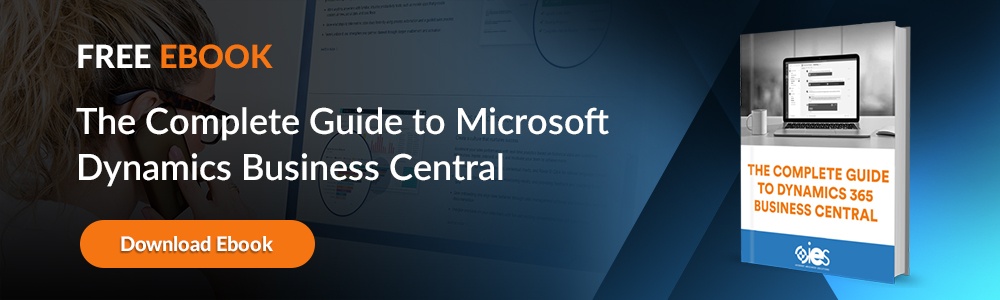Every moment counts when businesses are constantly pressured by customers and stakeholders to deliver. When your Dynamics 365 Business Central instance suddenly starts slowing down, that can cause significant productivity impacts. Let’s look at what can happen when Business Central starts running slowly, some of the leading causes of Business Central performance issues, and how you can speed things up for your workers.
Every moment counts when businesses are constantly pressured by customers and stakeholders to deliver. When your Dynamics 365 Business Central instance suddenly starts slowing down, that can cause significant productivity impacts. Let’s look at what can happen when Business Central starts running slowly, some of the leading causes of Business Central performance issues, and how you can speed things up for your workers.
What Happens When Business Central Slows Down?
Let’s look at the fallout companies can face with Business Central slow performance issues.
Lower Productivity
The first thing you notice when Business Central performs slowly is that your workforce performance is decreasing. Workers start having trouble meeting their daily quotas, while analysts struggle to generate reports needed by management. You can also run into issues processing customer orders and managing inventory levels. System lags can cause tasks that take seconds or minutes to drag out into hours. Suddenly, you have a department of frustrated workers getting paid to sit.
Higher Operational Costs
Slowdowns in workflows lower efficiency and increase labor costs. You must spend more time figuring out manual workarounds, which can cause delays in processing orders, invoices, and approvals. For example, a warehouse worker who has five seconds added to every transaction needed for order fulfillment can translate to hours of lost productivity across all workers.
When the system gets slow, more tickets are generated to the help desk to troubleshoot the issue. That means your IT teams must spend time diagnosing the problem and applying fixes. That can mean more overtime costs for IT staff. If you rely on outside consultants, that can mean paying additional fees for extra support.
Customer Dissatisfaction
When the workforce starts processing orders and shipments more slowly, customers may have to wait longer to confirm their orders or deliver their packages. Those frustrations can increase complaints and even lead to order abandonment or cancellations.
If customers can’t get prompt responses when they contact customer service for billing problems and other issues, they may lose trust in the company. Those customers might start going to a competitor in the future who provides similar products or services.
Data Integrity Issues
Slow performance can cause users to enter transactions multiple times, which can also get lost when a timeout occurs. This can lead to duplicate orders, payments, invoices, and missing entries that cause financial discrepancies. For example, if a salesperson enters an order, they might click submit twice because the system is slow, causing two of the same orders to appear.
System delays can cause problems with data synchronization. Your GL accounts might not update in real-time, or you may have production planning errors because inventory levels don’t reflect accurately. A purchase order might get approved, but lag may keep that from showing up in inventory levels.
Causes of Slow Performance in Business Central
Below are some reasons for encountering lag in Business Central execution and possible remedies you can add to your Business Central performance toolkit.
1. Network Issues
Latency, or delays in data transmission between devices and Business Central, can result in slow loading times, transaction processing delays, and data retrieval interruptions. A lack of bandwidth can cause bottlenecks. This can happen in organizations with many users accessing Business Central simultaneously.
Unstable or fluctuating internet connections can lead to intermittent connectivity issues. This causes users to experience session timeouts, incomplete transactions, or page refresh failures. Cloud-based ERPs like Business Central need a stable internet connection to function.
If you have a slow or misconfigured domain name system (DNS) server, that can increase the time it takes to resolve domain names. Poor DNS server performance can add delays to connecting to Business Central servers.
Overly restrictive firewall rules, outdated security configurations, or content filtering can block or slow Business Central traffic. If your organization uses a Virtual Private Network (VPN), the extra layers can cause latency. VPNs can also throttle speeds or have trouble with high congestion.
Possible Solutions:
- Upgrade your internet connection to ensure your workforce always has high-speed, reliable internet.
- Look into fiber-optic connections, which perform better than a standard broadband connection.
- IT teams should monitor network traffic to locate and limit bandwidth-hogging applications slowing down Business Central.
- Look into switching to a faster and more reliable DNS provider
- Check the configurations on your firewalls and security software
- Optimize your VPN for performance
- Conduct D365 performance monitoring
2. Database Size and Indexing
Business Central uses a database to store and retrieve data. As the size increases, your organization may encounter issues with slow queries, transactions, and overall responsiveness. The problems are compounded by poorly implemented indexing, which causes data retrieval delays.
Possible Solutions:
- Set up data retention policies to remove or archive older, unneeded data to reduce table size and improve query performance.
- Compress large tables and manage database file growth settings to make enough disk space available.
- Set up regular maintenance to rebuild or reorganize fragmented indexes to keep them efficient and improve query performance.
- Add clustered indexes to columns used frequently in search queries.
3. Concurrent Users
When you have many users performing transactions, databases must handle a high volume of queries, inserts, and updates. If the database can’t handle them effectively, users can experience system lags. In addition, some database options in Business Central require locking mechanisms to keep data consistent. If you have multiple users trying to work with the same records, that can add delays in retrieving or updating records.
Other problems caused by too many users include:
- Overutilized server resources (RAM, CPU, etc.)
- Multiple API calls at the same time or background jobs running during user transactions
- Slow page rendering and navigation
Possible Solutions:
- Optimize database performance by using indexing strategies to speed up queries
- Tune database configurations and SQL queries to handle high transaction volumes
- Set up load balancing
- Scale up infrastructure with more RAM or CPU
- Distribute workloads across multiple servers
- Minimize conflicts with asynchronous processes or record versioning
- Schedule background tasks during non-peak hours
- Adjust resource allocation and session timeouts based on usage patterns
Improve Application Performance With IES
Internet eBusiness Solutions (IES) can review your current IT setup and find ways to improve overall performance. That means fewer slowdowns for users and improved responsiveness to customers. Click here to set up a consultation with one of our representatives.