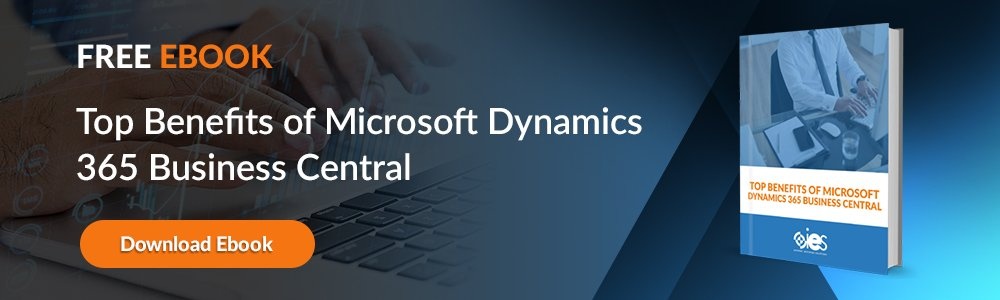Planning a data migration is a tricky process, but it’s vital to keeping up with the latest updates to CRM software that can improve the productivity of your team. However, there are a tremendous number of pitfalls that can be incredibly stressful if you’re not prepared. Making sure your team’s workflows are in sync with the new software is just as important as migrating the data. But that’s not all; cleaning up the data and mapping the features are just as important as using a test environment before deploying the software.
Planning a data migration is a tricky process, but it’s vital to keeping up with the latest updates to CRM software that can improve the productivity of your team. However, there are a tremendous number of pitfalls that can be incredibly stressful if you’re not prepared. Making sure your team’s workflows are in sync with the new software is just as important as migrating the data. But that’s not all; cleaning up the data and mapping the features are just as important as using a test environment before deploying the software.
Migrating to a new CRM platform like Dynamics 365 isn’t just a technical challenge — it’s also a business transformation opportunity. It gives your organization a chance to reevaluate outdated processes, standardize data management practices, and modernize how different departments interact with customer information. When approached strategically, a Dynamics 365 CRM migration can lead to increased adoption, improved data quality, and more efficient collaboration across your teams.
A Dynamics 365 migration checklist for businesses can help ensure that all necessary steps are taken, from data mapping and testing to user training and final deployment, making the transition smoother and more effective.
If you’re preparing for a Dynamics 365 migration, we’ve documented some of the most important steps to make the transition seamless in our step-by-step Microsoft Dynamics 365 migration guide.
Dynamics 365 Migration Guide
Data mapping can be a lengthy and sometimes expensive process. However, the first step that will make things go more smoothly is to prepare. It doesn’t matter what you’re migrating from; whether CRM 2016 to Dynamics 365 or CRM 2011 to Dynamics 365, some of the essential prep work is the same.
Step 1: PREPARE YOUR TEAM FOR A SMOOTH DYNAMICS 365 DATA MIGRATION
Stakeholder buy-in is critical, especially for a CRM platform. A CRM without the right data will become a key reason for project failure because end-users won’t be able to conduct their job functions.
While you might believe this section should include the data mapping process, in fact, it’s important to first determine who are the data (technical) are owners versus the business (users) owners. Establish communication points with both of these teams and a single point of contact. Then, define the number of hours these stakeholders will need to define their use cases, workflows, and business processes around the data mapping process.
During this process, you should assess end-user preparedness for the Dynamics 365 migration and the platform itself.
It’s also essential to provide ongoing communication and training to all affected teams. Clear communication ensures everyone understands the migration timeline, potential disruptions, and benefits of the new system. Early training sessions or demos can help ease resistance to change and build enthusiasm for the new platform. By involving users from the beginning and addressing their concerns proactively, you can foster greater user adoption and minimize confusion when the new system goes live.
Step 2: SELECT FEATURES TO MAXIMIZE YOUR DYNAMICS 365 MIGRATION BENEFITS
Work with your vendor and key stakeholders to choose the features you will use on the new platform. There will be a lot to consider, especially if the migration is from an older CRM without some of the more modern cloud-based features.
When conducting a Dynamics 365 data migration, it is very important to understand inter-departmental workflows. As you introduce automation or other streamlined features, your sales, marketing, and customer service teams should all consider workflow adjustments to maximize the platform and improve their productivity.
Additionally, evaluating and selecting the right modules and integrations early in the process can significantly enhance the value of the migration. Dynamics 365 offers a wide range of capabilities — from AI-driven insights and advanced analytics to customizable dashboards and third-party app integrations. Carefully reviewing which tools align with your business goals will help avoid feature overload and ensure your teams adopt the platform effectively. Consider prioritizing features that offer immediate wins in terms of efficiency or customer engagement to drive faster ROI.
Step 3: CLEAN AND MAP DATA FOR EFFECTIVE DATA MIGRATION IN DYNAMICS 365
It may be tempting to simply dump old data in the new platform, but it’s a better idea to review the quality of the data to avoid “garbage in/garbage out.” Any time that you put in at the front of this process will more than pay you back in the long run. Defining what data needs to be scrubbed or restructured is a crucial part of any data migration. It’s a good time to analyze the source data and determine whether the fields currently in use are all necessary or productive. Do you have old leads that haven’t been touched in years? What entities or tables should be moved along with specific fields? What format will the data be in once it migrates? Will the transfer be automatic or manual? Roadmap all of these steps and processes in a data mapping document.
Identifying the data and then mapping it will help you identify the modules you need in your new CRM. It may also help you define the tool you’ll use to migrate the data over.
Step 4: CHOOSE THE BEST DYNAMICS 365 MIGRATION TOOL FOR YOUR DATA MIGRATION
It isn’t generally recommended to write data directly to the Microsoft Dynamics 365 CRM. The simplest way to migrate is to use Microsoft’s Import Wizard, which will help you move the data in increments. The data from the source CRM must be put into a flattened file type and then you can map it to the fields within Dynamics 365.
There are other tools you can use, like the Dynamics to CRM Adapter, Scribe, SSIS, or other tools. All of these are supported by Microsoft and make the complex job of data migration a bit easier.
When choosing the right migration tool, it's essential to consider the complexity of your data structure, volume, and any transformation rules required. For example, larger enterprises with legacy systems and deeply integrated workflows may benefit from more customizable solutions like KingswaySoft or Azure Data Factory, which offer greater control and automation capabilities.
Migrating from legacy systems to Dynamics 365 requires careful assessment of each tool’s scalability, error-handling features, and support for incremental loading to reduce downtime and minimize disruption during the transition.
Step 5: CREATE MIGRATION INTEGRATION SCRIPTS TO SUPPORT YOUR DYNAMICS 365 MIGRATION
Complete the migration integration scripting in a testing environment as the next step. Knowing the data source type and format will improve the speed of the scripts. Index all tables and write queries for speed and runtime. Define unique identifiers for all source data and store them in your target data to migrate. This will help your troubleshooting process in case something goes wrong.
Step 6: TEST THE DATA TRANSFER TO ENSURE A SUCCESSFUL DYNAMICS 365 DATA MIGRATION
Test the migration integration scripting, but also test the data transfer to make sure all the data will be included and is in the correct format. Having a test environment will help you map out the amount of time the data migration will take. A test migration will filter out any data quality issues like partially filled records or other issues that could be disastrous in a live environment. Make sure you have user acceptance testing to ensure the live transfer goes well. Fixing problems now, in a test environment, is much preferable to fixing them in real-time.
You can also create and execute detailed test cases that reflect actual user scenarios across different departments. This ensures that every aspect of the system, including integrations, automations, and security permissions, functions as intended once the migration is complete. Involve end-users in testing workflows and validating data accuracy, which helps surface hidden issues early and fosters greater confidence in the new system before it goes live. Dynamics 365 migration testing and validation play a crucial role in this process, allowing you to confirm that all configurations are correctly applied and that the system meets the business needs.
Step 7: FINALIZE AND DEPLOY YOUR DYNAMICS 365 MIGRATION WITH CONFIDENCE
Once the test team has green-lighted the Dynamics 365 data migration, you’re ready to proceed to the go-live. We recommend the go-live happen on a night or weekend to allow extra time to fix any unforeseen issues. Once the go-live is set, establish when end-users will be locked out of the legacy platform. It’s common if the migration will take time, to still allow read-only access of the legacy platform. The Dynamics 365 migration process for legacy systems should include a clear communication plan, ensuring all stakeholders are aware of timelines and any changes that may impact their workflows during the transition.
Consider a Microsoft Partner for Your Dynamics 365 Migration
There are so many moving parts in a data migration that it helps to have a certified Microsoft expert on hand who has handled dozens of Dynamics 365 migrations. IES is highly qualified to be your trusted advisor during the migration to Microsoft Dynamics. We can help lessen the risk by establishing crucial best practices for the data migration, integration into your existing workflows, training, and design documentation.
Partnering with a Microsoft expert ensures that you not only get the technical execution right but also align your Dynamics 365 data migration strategy with long-term business goals. From customizing Dynamics 365 to fit your unique operational needs to providing hands-on training and post-migration support, a Microsoft Partner brings both strategic insight and practical experience. This level of partnership can accelerate adoption, reduce downtime, and ensure your team is empowered to take full advantage of all the new platform’s capabilities.
Talk to our team. We specialize in helping companies prepare for technology upgrades. We can help your company maximize your software ROI.
FAQs
The best practices for Dynamics 365 data migration include:
- Planning ahead: Define goals, timelines, and assign roles.
- Cleaning your data: Remove duplicates and outdated information.
- Mapping your data properly: Match old fields to new ones in Dynamics 365.
- Testing the migration: Run a trial to catch any issues early.
- Training your team: Make sure users are comfortable with the new system.
- Working with a Microsoft Partner: Get expert help to avoid mistakes and speed up the process.