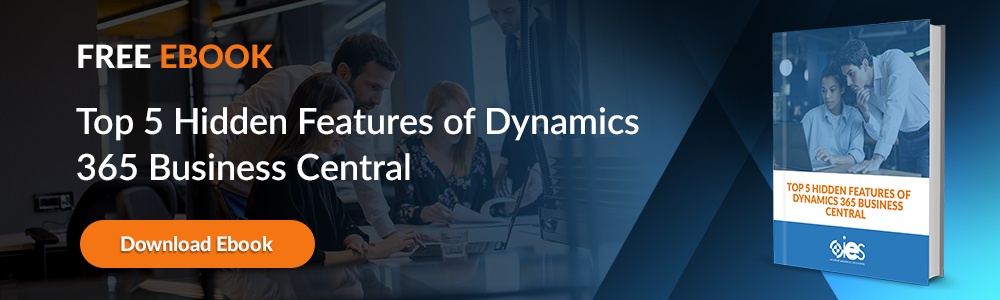As one of those involved in ushering in a new age of artificial intelligence (AI) for business purposes, Microsoft developed Copilot to eliminate repetitive customer service, sales, and operational tasks. You can integrate Microsoft Copilot in multiple environments, including Dynamics 365. The rollout began in September 2023 by introducing Copilot into Windows 11. Below is an overview of how to enable Microsoft Copilot in various instances.
What is Microsoft Copilot?
Microsoft Copilot is an AI assistant powered by language model technology. It draws information from different parts of the Microsoft ecosystem to help users find solutions to everyday tasks. Businesses that enable Copilot for the workforce can help them streamline workflows, increase productivity, and become more efficient. Companies can access Copilot’s generative AI capabilities from tools like Teams, Word, and Outlook. They can also enable this technology from chat solutions like Bing Chat.
One of the most significant advantages of Copilot is its deep integration with Microsoft’s suite of tools. Organizations looking to boost efficiency can leverage Copilot’s automation to reduce manual workloads, allowing employees to focus on strategic initiatives. Whether drafting documents in Microsoft Word or analyzing trends in Excel, Copilot brings AI-powered insights directly into daily workflows.
Prerequisites for Enabling Microsoft Copilot
Your organization must purchase a Copilot license before you can start using its capabilities. Pricing for Copilot is $30.00 per month per user. That’s in addition to the price of your existing Microsoft subscription. You must also sign up for a Microsoft plan like Business Standard, Premium, E3, or E5. You do get Bing Chat included with those packages at no additional cost.
After purchasing a Copilot license, you can embed it in every aspect of Microsoft’s technology suite, including Excel and PowerPoint. The company will also incorporate Copilot into Microsoft Viva, Microsoft Loop, Power Platform, and SharePoint in future phases.
For users who need to ensure they have access to the latest features, it’s essential to enable Microsoft Copilot in the Current Channel. The Current Channel provides the most up-to-date Microsoft 365 features, ensuring that Copilot functions as expected within apps like Outlook, Teams, and Excel. To check whether your organization is using the Current Channel, navigate to the Microsoft 365 admin center and verify your update settings.
Assigning Licenses in Microsoft Copilot
Once you’ve purchased a Microsoft plan, you must ensure those solutions are available and enabled for your tenant. Any devices accessing Microsoft Copilot must be part of the Current Channel or the Monthly Enterprise Channel. Microsoft plans to roll Copilot into the Current Channel in November 2023 and then to the Enterprise Channel a month later.
Copilot services connect to Microsoft 365 endpoints. Businesses must ensure their network settings align with Microsoft 365 connectivity principles, which keeps latency at a minimum. Solutions like Loop, Teams, and Excel use WebSocket connections, so your organization needs to enable those as well.
Administrators can assign Copilot licenses through the Microsoft 365 admin center. Follow the steps in this setup guide if you haven’t already provisioned tenant users. If you have, go to the Microsoft 365 admin tenant and enable Copilot for the entire tenant or individual users. You can also use PowerShell to get this done through the Set-MsolUserLicense cmdlet.
Once you assign them a Copilot license, users can access the technology within a Microsoft application. Some, like Word, put up a Copilot dialog box, while others require you to select the Copilot button from the menu ribbon.
For those wondering how to activate Copilot, Microsoft has made the process straightforward. After ensuring you have a Copilot license assigned, users simply need to navigate to an application such as Word, Teams, or Excel and locate the Copilot button in the ribbon menu. If the button is not visible, ensure that the Current Channel is enabled and that the Microsoft 365 apps are updated to the latest version.
Enabling Microsoft Copilot in Windows 11
As stated earlier, Microsoft introduced Copilot to Windows 11 users in 2023. It functions as a personal assistant, letting users customize settings and connect to their favorite apps, among other capabilities. You can ask Copilot to summarize content or rapidly access information on the internet. Below are more instructions on how to enable Microsoft Copilot.
Developers can enable Copilot from Windows 11 by running the Windows Insider version. If you’re not enrolled on the Windows Dev channel, you can register a PC with the following steps.
- Go into your Windows 11 settings.
- Click Windows Update.
- Choose Windows Insider Program.
- Sign in with a Microsoft account.
- Click Get Started.
- Link your Microsoft credentials.
- Choose the Dev Channel option
- Press Continue, then follow the reboot prompt.
From there, the PC should download and install a new version of Windows 11. After it starts running, download the ViveTool GUI GitHub service. After starting the installer, follow the steps on the screen. Another option is to wait for Microsoft’s Windows update for Copilot when it becomes available to everyone.
Users who want to add Copilot to the Windows 11 Taskbar can do so by right-clicking the Taskbar, selecting "Taskbar settings," and toggling on the Copilot button. This makes accessing Copilot faster and more convenient when working on tasks.
Enabling Microsoft Copilot in Microsoft 365
Copilot works alongside users when they use Microsoft applications to complete business tasks. Microsoft also provides Business Chat, which works in all Microsoft 365 apps. It lets users initiate actions using natural language prompts. Examples include:
- Drafting, revising, summarizing, and generating Word documents.
- Offers suggestions to improve writing
- Creates data visualizations or finds patterns within Excel spreadsheet data
- Transforms ideas and natural language instructions into complete PowerPoint presentations
- Align and organize Outlook inbox
If your application already has access to Copilot, users can switch it on from within an application from the Copilot ribbon menu.
Enabling Microsoft Copilot in Microsoft Dynamics 365
You can enable Copilot from within specific Dynamics 365 modules. For example, to make Copilot available for Dynamics 365 Sales, you need to go through the following steps:
- Go to Sales Hub
- Navigate to the Change area and select App Settings.
- Go to General Settings and select Copilot.
- Click Set up Copilot if you are enabling Copilot for the first time.
- Select the areas where you wish to turn on Copilot.
- Click the Compose and Chat checkboxes to turn those Copilot features on or off.
Instructions will vary for other modules like Customer Service. That’s why it’s helpful to have a Microsoft partner like Internet eBusiness Solutions (IES) to guide you through the setup.
Enabling Microsoft Copilot in Teams
Teams makes it easier to keep up with important conversation points from a meeting. If someone forgets to take notes, Copilot can summarize the conversations in a document outlining crucial decisions and tasks assigned to team members. The technology can also review the pros and cons from a meeting to help make future gatherings more productive.
Registered users started receiving Copilot access in Teams in November 2023. You can add the app within Teams with the following steps:
- Go to the Apps section of Teams and search for Copilot.
- Select the Copilot app.
- Choose Add to add the app.
Admins can make Copilot available for specific chats, meetings, and channels. They can also configure Copilot settings from the admin center. Future enhancements on tap for Microsoft include using generative AI when making phone calls from Teams on any device. Copilot will provide real-time summaries and notes from the call. The tool will also pull critical information from chat conversations.
Make Work Life Easier With Copilot
Put your company at the forefront of Microsoft’s latest innovations by partnering with IES. We can ensure you always get the latest updates and features from your Microsoft applications. Learn more about our services by contacting one of our representatives.