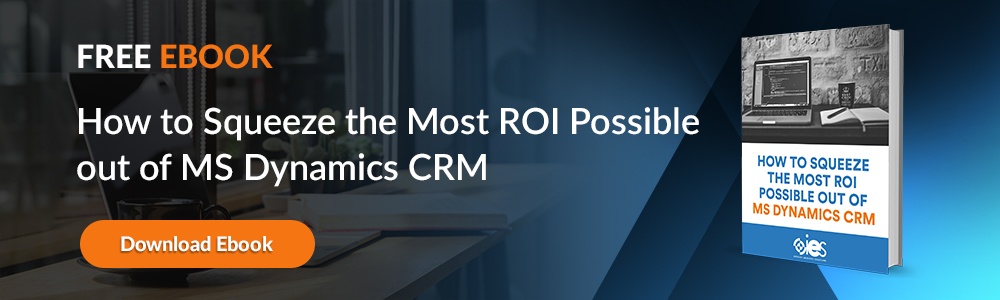A robust email campaign is a vital tool for any organization’s marketing efforts. Without the right tools, setting one up can become arduous and time-consuming. Microsoft helps streamline email through the capabilities of its Microsoft Dynamics CRM email marketing solution. It’s a core feature of Dynamics 355 Marketing that helps with tasks like sending large batches of personalized emails for marketing purposes, creating automations based on the customer journey, and letting you view the results of your outreach efforts.
A robust email campaign is a vital tool for any organization’s marketing efforts. Without the right tools, setting one up can become arduous and time-consuming. Microsoft helps streamline email through the capabilities of its Microsoft Dynamics CRM email marketing solution. It’s a core feature of Dynamics 355 Marketing that helps with tasks like sending large batches of personalized emails for marketing purposes, creating automations based on the customer journey, and letting you view the results of your outreach efforts.
How to Create an Email Campaign in Microsoft Dynamics CRM
Once you’ve come up with your email design and added all the relevant elements, you need to copy it over to the Dynamics 365 Marketing email service. Once there, the email’s available to use for customer journeys even though it doesn’t yet send out any messages. You’ll need to set up a customer journey that contains details like the audience being targeted and the text to send with the email.
- Navigate to the menu and select Marketing -> Marketing Execution -> Marketing Emails. You should see a list containing previously created marketing emails. Select New on the command bar to start building out a fresh marketing email.
- You should see the New Marketing Email page open and display a dialog box labeled Select an Email Template. Use the tools available to browse, search, and preview a template collection. Pick the one you wish to use as your starting point.
- The screen should display your choice of email template. Use the More header fields button to reveal a drop-down dialog where you can enter the name of your message.
- Type in the subject of your email. Move to the main part of the page and start arranging your email content. There’s a Toolbox on the side with additional design elements to incorporate into your message, including Text elements for entering your text. Remove any placeholder text and enter your desired message.
- Make sure you include a subscription-center link and your organization’s physical address in the body of your email. Because it’s a legal requirement in many jurisdictions, Dynamics 365 Marketing won’t allow any publishing of emails without those elements.
- It’s a good idea to include a visual image into your email design that encourages users to enable options to load pictures, another requirement of Dynamics 365 Marketing. Select an Image element from the Toolbox and place it on the canvas. A Properties tab should appear with configuration settings for the image. Use it to select the Image gallery button, then choose an image uploaded to Dynamics 365 Marketing. You can also upload an image directory if you wish to add one not already available on the server.
- Once you’ve added the minimal content required by Dynamics 365 Marketing, use the Preview tab to see a rendering of your how your email should appear on different screens.
- Confirm that your message contains all necessary content by navigating to the Command bar and selecting Check for Errors. If it returns error messages, resolve the issues and repeat the function until you pass the check.
- Perform a final test by sending an email to yourself. Click Test Send on the command bar. You should see a Quick Create form appear. Add your email address, then select your Test Contact and the correct Test Content Settings. If you’re satisfied with your test results, click Go Live from the command bar to publish the final version of the email.
Tips on Making the Most of Microsoft Dynamics CRM Email Marketing
Once you’ve configured your Microsoft Dynamics CRM email marketing integration, there are some best practices you should follow to make the most of your setup. Successful email marketing requires you to understand the audience you’re targeting. Because of the proliferation of spam emails, many users rely on spam safeguards to protect them from unwanted solicitations. That means you have to understand the ins and outs of the platform to avoid having your messages get caught in various spam filers.
Here are some tips you can follow to boost your email marketing campaigns created using Microsoft Dynamics CRM email marketing.
1. Protect Your Reputation
Honesty is truly the best policy when it comes to boosting your email marketing reputation. Spam filters and other technology used to assess a sender’s reputation evaluate the contents of your message. Make sure your emails clarify your relationship with the contact and why you’re reaching out. That’s why it’s essential that you include elements that identify who you are and give the recipient control over whether they want to continue receiving messages from you.
2. Watch Your HTML Content
Try not to get carried away when it comes to adding HTML elements to your emails. Try to limit the size of your email messages to less than 100KB. That keeps email providers from clipping your messages for being too large.
3. Keep Your Contacts Updated
Watch out for any email addresses that end up bouncing. Having too many “hard” bounces lowers your reputation score and makes it more likely you end up in a recipient’s spam bucket. Remove outdated email addresses immediately to help you maintain a clean contact list.
Get Started with Microsoft Dynamics CRM Email Marketing
Make the most out of email marketing using Dynamics 365 Marketing. For some advice on creating more effective email campaigns, set up a consultation with Internet eBusiness Solutions. We can help you maximize the benefits of all your Dynamics 365 solutions.