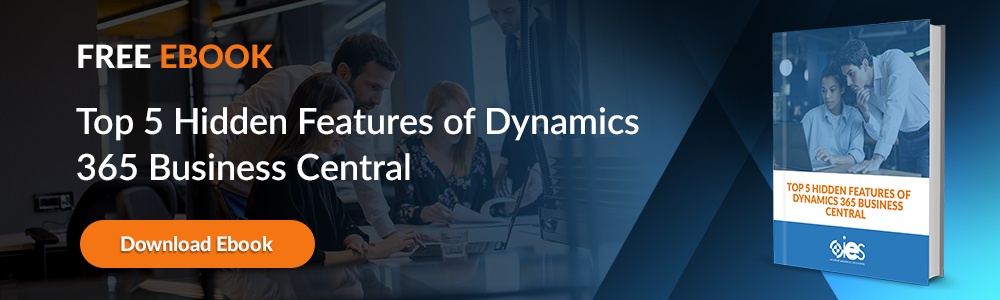Microsoft Dynamics GP has been a cornerstone ERP system for many organizations. However, many are transitioning from Dynamics GP to Business Central as businesses seek modern, cloud-based solutions to manage operations more efficiently. This migration brings a more user-friendly interface with advanced cloud-enabled technologies that enhance automation and streamline workflows.
Microsoft Dynamics GP has been a cornerstone ERP system for many organizations. However, many are transitioning from Dynamics GP to Business Central as businesses seek modern, cloud-based solutions to manage operations more efficiently. This migration brings a more user-friendly interface with advanced cloud-enabled technologies that enhance automation and streamline workflows.
In this blog, we’ll outline the key reasons for upgrading from Microsoft GP to Business Central, walk through the steps of a successful migration, and discuss considerations and tools to help you create a smooth transition.
Reasons for Choosing Dynamics GP Migration to Business Central
Here are some common reasons why many enterprises are switching from Dynamics GP to Business Central.
ENHANCED INTEGRATION CAPABILITIES
When comparing Dynamics GP vs Business Central, one of the standout advantages of Business Central is its integration options. Business Central seamlessly connects with other Microsoft products like Power BI, Microsoft Teams, and Office 365. It also integrates with solutions across the Dynamics 365 ecosystem, such as Sales, Customer Service, and Human Resources.
These integration capabilities make Business Central the ideal hub for managing diverse business functions, streamlining data flow, and ensuring consistent reporting across your departments.
IMPROVED SECURITY FEATURES
GP to Business Central migration security considerations are a major factor in the decision to transition. Microsoft Business Central offers state-of-the-art cloud security measures, with data stored in Microsoft-owned and managed data centers. Features like Transparent Data Encryption (TDE) and regular backups ensure data integrity, minimize downtime, and enhance resilience against cyber threats.
ADVANCED REPORTING TOOLS
Migrating from Dynamics GP to Business Central allows organizations to harness the power of Power BI for advanced analytics and reporting. Integrated dashboards provide real-time insights, consolidating data from multiple sources to offer a 360-degree view of business performance. Stakeholders can access meaningful, actionable insights at a glance, enhancing their daily decision-making.
ELIMINATION OF MANUAL UPGRADES
With Business Central, Microsoft eliminates the burden of manual upgrades. Automatic updates ensure that your system is always equipped with the latest features and security patches, which saves time and reduces the risks of downtime or compatibility issues common with Dynamics GP.
STEPS FOR A SUCCESSFUL DYNAMICS GP TO BUSINESS CENTRAL MIGRATION
There’s a lot to think about as you change from Dynamics GP to Business Central. Having a plan makes the process smoother as you account for all the details important to the migration. Take your time with the migration process. Microsoft intends to support GP through 2029 as of this publication date. You have time to ensure your workflows run correctly in your new Business Central instance before shutting down that feature in Dynamics GP.
Transitioning to a modern ERP system requires careful planning and execution. Here are the GP to Business Central implementation steps to guide your migration journey.
1. Set up a Business Case
Before you get into the technical implementation, you should establish a business case for migrating from Dynamics GP to Business Central. Before diving into technicalities, consider questions like:
• What are the limitations of Dynamics GP?
• How will Business Central help achieve our business goals?
• What is the ROI of investing in cloud-based ERP?
Look at where GP is headed, the kind of support it requires, and what your organization can gain through a Dynamics GP migration to Business Central. Consider how you can use Business Central with more modern business tools and technology and leverage the capabilities of the cloud. How can Business Central’s advanced features, such as cloud accessibility, integration capabilities, and automated workflows, transform your organization?
2. Review Your Current Setup
A thorough assessment of your current system is a critical precursor to installation. Identify the customizations, third-party applications, and integrations currently in use. Many businesses leverage GP to Business Central customization options to replicate or enhance existing processes in the new platform.
Be sure to evaluate your chart of accounts, reporting requirements, and any proprietary workflows to keep or discard. Understanding these elements upfront will help you map the most efficient GP to Business Central system integration strategy.
Finally, make sure your current third-party applications and add-ons are compatible with Business Central. Review all current integrations and the complexity of moving them to your new platform. Draw up a list of other special capabilities, modules, and improvements you wish to see implemented in Business Central.
Include Legacy Segment Mapping and Dimension Planning
When planning your system setup, consider how Dynamics GP segments will translate to Business Central dimensions. During migration, the main account segment becomes the Business Central account number, while additional segments are mapped as dimensions. The GP Company Migration Configuration tool allows for two global dimensions and additional shortcut dimensions (up to eight). This enables accurate tracking across departments, divisions, and cost centers post-migration. Make sure to define these mappings clearly before initiating the transfer.
3. Document Current Processes
Documentation ensures you capture all workflows that can improve during the transition, including inefficiencies and bottlenecks. Engage users to understand the challenges they face in Dynamics GP. This insight can help you leverage GP to Business Central data migration tools to align workflows with your business needs.
4. Plan Your Business Future State
What direction is the organization headed in over the next three years to five years? It helps to have a company roadmap outlining specific milestones to achieve over that period. Then you can assess how Business Central could accommodate those goals in ways that Dynamics GP can’t because of its design limitations.
Envisioning your future state will help you align Business Central’s functionality with your long-term objectives.
5. Review the Migration Tool
Microsoft provides a built-in migration tool to streamline the GP to Business Central data migration process. However, compatibility is critical for a seamless migration.
For example, you must ensure:
- Your Dynamics GP version is 2015 or later.
- You’re using SQL Server 2016 or newer.
If you’re using an older version of GP, an upgrade is necessary before you can migrate. The tool validates data integrity, ensures database compatibility, and minimizes any risks associated with manual data transfer.
6. Go Over Your Data
Successful GP to Business Central data conversion starts with clean, accurate data. Eliminate redundant or outdated information and standardize formatting across datasets. Decide what historical data, such as customer records, financial transactions, or inventory details, you need to migrate.
Before going live, perform diagnostics using Business Central's Cloud Migration Management Page to validate data accuracy and identify potential migration challenges.
Once you decide what information to bring over, go over the level of detail needed. Think of the output required to meet your reporting requirements, then work back from there. Other information you need to consider as part of your migration plan includes:
• Outstanding transactions
• Open purchase orders
• Inventory items
• Historical information like Receivables, Sales Order Processing, and Purchase Order
• Checkbook master data
Use the Cloud Migration Management Page to perform diagnostics. That way, you can validate and verify information and reduce your risk of a failed migration.
What Data Is Migrated From GP to Business Central?
Understanding exactly what is migrated from Dynamics GP to Business Central helps set accurate expectations and enables more effective planning. Microsoft’s migration tools support a wide range of master records and historical data, which ensures continuity without requiring users to recreate key elements manually.
• Fiscal periods: Accounting periods are automatically generated in Business Central based on fiscal years in GP. Historical years are brought over as open and must be manually closed after migration.
• Chart of accounts: GP accounts are mapped based on the main segment, with other segments assigned as dimensions. This allows for richer reporting and tighter control over financial data.
• Customer and vendor records: Master records, addresses, and class-based posting groups are migrated. Users can choose to include only active records, and optional 1099 tax data can be brought over.
• Outstanding transactions: Both Receivables and Payables documents with open balances are migrated. Transactions are created with remaining balances only, preserving accurate financial positioning.
• Inventory items: Quantity on hand, location details, and tracking information (serial or lot numbers) are included. Item class posting groups can also be migrated.
• Open purchase orders: Partially fulfilled purchase orders are imported, saving significant manual effort. Fully received and invoiced lines are excluded.
• Bank data and checkbooks: Unreconciled bank transactions and EFT bank information from vendors are transferred to streamline reconciliation in Business Central.
• GP Historical Snapshot: You can migrate additional detail-level historical data into Business Central for Power BI and reporting use. This includes historical GL entries, inventory transactions, and purchasing/sales data.
ADDRESSING DYNAMICS GP TO BUSINESS CENTRAL MIGRATION CHALLENGES
Despite its benefits, transitioning from Dynamics GP to Business Central comes with challenges. Organizations often face issues with compatibility, data integrity, and user adoption. Here are some of the most common hurdles and solutions:
1. Data Compatibility
Not all data in Dynamics GP will migrate seamlessly to Business Central. Utilizing the right GP to Business Central data migration tools can help map legacy data fields to the appropriate structures in Business Central.
2. Customizations
Dynamics GP customizations may require reconfiguration in Business Central. The platform offers robust GP to Business Central customization options, but careful planning is required to ensure compatibility without losing critical functionality.
3. Integration Issues
Auditing third-party applications and APIs ensures a smooth GP to Business Central integration process. Test integrations before full deployment to identify and resolve compatibility issues.
4. User Training
Adopting a new ERP system involves a steep learning curve. Comprehensive training and documentation can alleviate user resistance and ensure full adoption of Business Central.
Optimize Migration With GP Historical Snapshots
For organizations looking to retain rich historical reporting without inflating their live Business Central data, the GP Historical Snapshot provides an effective solution. This optional migration feature captures GL, receivables, payables, inventory, and purchasing or sales transaction history and stores it in extension tables.
These extension tables are accessible within Business Central and can be connected to external reporting tools like Power BI and Power Apps. You can choose which modules to include and set the earliest year for historical data. The snapshot runs as a background process post-migration, and progress is tracked directly in the Cloud Migration Management Page.
This allows organizations to retain valuable financial and operational insights without overloading the live database — perfect for audits, trend analysis, and internal reviews.
KEY FEATURES OF GP TO BUSINESS CENTRAL CLOUD MIGRATION
1. Scalability
One of the primary advantages of GP to Business Central cloud migration is scalability. Business Central grows with your business, offering flexible pricing plans and storage options tailored to your needs.
2. Security
As highlighted earlier, GP to Business Central security considerations are a key benefit of migrating to the cloud. Data encryption, regular backups, and stringent access controls ensure your sensitive business information is protected.
3. Real-Time Collaboration
The cloud-based nature of Business Central fosters collaboration across geographically dispersed teams. Employees can access the platform anytime, anywhere, facilitating real-time updates and decision-making.
4. Bank Integration and Reconciliation
Business Central supports direct bank feeds for many national financial institutions. This enables users to download bank statements directly into the platform for faster reconciliations. With this automation, users reduce manual entry, improve accuracy, and streamline cash management workflows.
5. Integrated General Ledger and Subledgers
Business Central prevents discrepancies between the general ledger and subledgers by enforcing tie-outs. For example, a journal entry to the general ledger that impacts a bank account will also update the checkbook ledger automatically. This unified structure minimizes errors and simplifies audits.
BEST PRACTICES FOR GP TO BUSINESS CENTRAL MIGRATION
Consider these best practices for a smoother migration process:
- Involve stakeholders early: Ensure buy-in from key stakeholders, including IT, finance, and operations teams.
- Test your system: Before full deployment, perform a pilot migration to test workflows, integrations, and reporting functions.
- Partner with experts: Work with experienced consultants who understand the nuances of GP to Business Central migration to avoid common pitfalls.
Get Help Planning Your Data Migration
Transitioning from Dynamics GP to Business Central is a complex process, but with the right expertise, it can be a game-changer for your business. IES has years of experience in ERP migrations, helping clients address challenges like:
- Managing GP to Business Central migration challenges.
- Customizing workflows using GP to Business Central customization options.
- Ensuring smooth GP to Business Central system integration.
Our team leverages proven methodologies and tools to deliver successful migrations, whether you’re upgrading from Dynamics GP or implementing a new ERP solution for the first time.
TAKE THE NEXT STEP
If you’re ready to begin your journey to Business Central, let IES guide you through every stage of the process. From evaluating your needs to addressing GP to Business Central implementation steps, we ensure a smooth transition tailored to your unique requirements.
Contact an IES strategist today to start planning your Dynamics GP to Business Central migration and unlock the potential of a modern, cloud-enabled ERP system.
Q&A
What are the biggest differences between Microsoft Dynamics GP and Business Central?
One key distinction between Microsoft Dynamics GP and Business Central is their architecture. Dynamics GP is primarily an on-premises solution, while Business Central is a cloud-based platform. This difference influences the scalability, accessibility, and maintenance of these products.
Business Central offers automatic updates, enhanced integrations with tools like Power BI, and robust security through Microsoft Azure. In contrast, Dynamics GP often requires manual upgrades and has limited integration options. Additionally, Business Central’s modern interface and mobile capabilities make it more user-friendly for teams working in dynamic, fast-paced environments.
Organizations seeking a unified, scalable ERP system typically find Business Central more aligned with their needs. It’s particularly appealing for those looking to eliminate on-premises infrastructure costs and adopt a system that evolves with their business. The decision ultimately depends on your current setup, business goals, and readiness to embrace cloud technologies.
What tools and strategies can simplify GP to Business Central migration?
To simplify the GP to Business Central migration Microsoft provides built-in migration tools designed to handle key processes like data transfer and system validation. These tools streamline the GP to Business Central data conversion by mapping data fields from Dynamics GP to Business Central, ensuring a smoother transition.
Adopting best practices during migration, such as cleaning up data, documenting processes, and involving key stakeholders, can also minimize risks. Leveraging consultants experienced in GP to Business Central implementation steps can reduce risks. These experts can customize workflows, ensure seamless GP to Business Central system integration, and address compatibility issues with third-party applications.
Testing is another crucial strategy. A pilot migration allows you to validate data accuracy, test integrations, and resolve issues before full deployment. With proper tools and expert guidance, businesses can navigate the migration with minimal disruption and maximize the benefits of Business Central.